Sony HX70x Owner's Manual
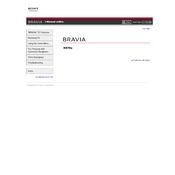
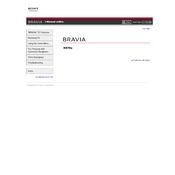
To connect the Sony HX70x to a Wi-Fi network, go to the 'Menu' and select 'Network Settings'. Choose 'Wi-Fi Setup' and follow the on-screen instructions to select your network and enter the password.
First, ensure the power cable is securely connected and the outlet is functioning. If the issue persists, try a different power cable or contact Sony support for further assistance.
To update the firmware, navigate to 'Menu', select 'Setup', and then 'System Software Update'. Follow the prompts to download and install the latest firmware. Ensure the device remains powered during the update process.
Check if the remote control batteries are depleted and replace them if necessary. Ensure there are no obstacles between the remote and the TV, and try resetting the remote by removing the batteries and pressing all buttons.
To perform a factory reset, go to 'Menu', select 'Setup', then 'Reset', and choose 'Factory Settings'. Confirm the action to reset the TV to its original settings.
Yes, you can connect Bluetooth headphones. Go to 'Menu', select 'Bluetooth Settings', and follow the prompts to pair your headphones with the TV.
Ensure the TV is turned on and connected to a power source. Check the HDMI or other video input connections. Try changing the input source using the remote control.
To adjust picture settings, press the 'Home' button on the remote, navigate to 'Settings', then 'Picture & Display'. From here, you can adjust brightness, contrast, and other picture settings.
Use a soft, dry microfiber cloth to gently wipe the screen. Avoid using any chemicals or water directly on the screen to prevent damage.
Consider adjusting the audio settings by selecting 'Sound' in the settings menu. You can also connect external speakers or a soundbar for enhanced audio quality.