Olympus SmartMedia Instructions Manual
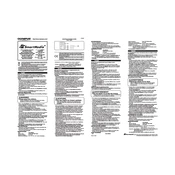
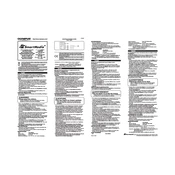
To format an Olympus SmartMedia Memory Card, insert it into your Olympus camera, navigate to the settings menu, and select the format option. Confirm your choice to format the card.
Ensure the card is properly inserted. Try cleaning the card's contacts gently with a soft, dry cloth. If the issue persists, test the card in another device to determine if the problem is with the card or the camera.
Yes, use photo recovery software compatible with SmartMedia cards. Connect the card to a computer using a card reader and follow the software instructions to recover deleted files.
The maximum storage capacity for Olympus SmartMedia cards is typically 128MB. Check your device specifications to ensure compatibility.
Always safely eject the card from devices, avoid exposure to magnetic fields, and do not remove the card while data is being written or read.
Repairing a physically damaged SmartMedia card is difficult. If the data is critical, consider professional data recovery services.
SmartMedia cards are largely obsolete, but you can use them with modern devices using a compatible card reader or adapter.
SmartMedia cards do not have a physical write-protect switch. The error might be due to a faulty card, file system corruption, or device compatibility issues.
It is advisable to format your SmartMedia card in the camera after transferring photos to your computer to maintain optimal performance.
Remove the card immediately, dry it with a soft cloth, and place it in a dry, warm environment to ensure all moisture is removed before attempting to use it again.