Sony AIR SA10 Operating Instruction
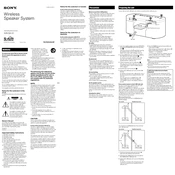
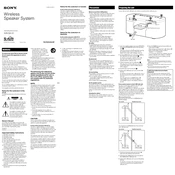
To connect the Sony AIR SA10 to your network, use the included network setup software or access point. Follow the on-screen instructions to select your network and enter the password if required.
First, check the power cable and ensure it's securely connected. Try plugging the unit into a different outlet. If it still doesn't turn on, perform a reset by holding the power button for 10 seconds.
To improve sound quality, ensure the speaker is placed on a stable surface and away from walls or obstructions. Adjust the equalizer settings on the connected device or through any available app.
To reset the Sony AIR SA10, press and hold the reset button located on the back of the unit for about 10 seconds until the indicator lights flash.
Check the Sony support website for any firmware updates available for the AIR SA10. Download the update and follow the provided instructions to install it via a USB drive or network.
Use a soft, dry cloth to gently clean the exterior of the Sony AIR SA10. Avoid using solvents or abrasive materials. Regularly check and clean any dust or debris from the speaker grilles.
Ensure Bluetooth is enabled on your smartphone. Press the Bluetooth button on the Sony AIR SA10 to enter pairing mode, then select the device from your smartphone's Bluetooth menu.
Ensure the network password is correct and that the device is within range of the router. Restart both the Sony AIR SA10 and your router. If the problem persists, try connecting via a wired connection to troubleshoot further.
Use the compatible Sony app to group multiple devices together under the same network. Follow the app's instructions to configure multi-room audio settings.
Check that the volume is turned up on both the Sony AIR SA10 and the connected device. Ensure that the device is not muted and that the correct input source is selected.