Sony RDP TP50iP Operating Instruction
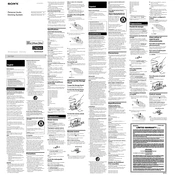
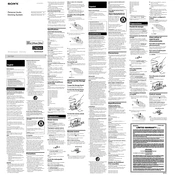
To connect your iPhone, simply dock it onto the connector at the top of the speaker. Ensure that your device is compatible with the docking station.
Check if the device is properly docked and the power adapter is securely connected. Also, verify that the outlet is functioning correctly. If the issue persists, try using a different compatible device to rule out a faulty connection.
Yes, you can connect a non-Apple device using the auxiliary input located at the back of the speaker. Use an appropriate audio cable to connect your device.
Ensure that the power adapter is connected to a working outlet and the other end is plugged into the speaker. If it still doesn't turn on, try using a different power adapter or outlet.
Position the speaker on a stable, flat surface away from walls to reduce echo. Adjust the volume and equalizer settings on your device to achieve desired sound quality.
Regularly clean the docking area and exterior with a soft, dry cloth. Avoid using harsh chemicals. Ensure that the speaker is unplugged before cleaning.
To reset the device, unplug it from the power source, wait for a few minutes, and then plug it back in. This will reset any temporary settings.
Yes, if your docked device supports alarm functions, the speaker will amplify the alarm sound. Ensure your device is set to the desired alarm time.
The Sony RDP TP50iP does not support firmware updates. Ensure your connected devices are updated for best compatibility.
Check if the device is properly docked and the volume is turned up. Verify connections and try playing audio from a different app or device.