Sony RDP T50iPN Operating Instruction
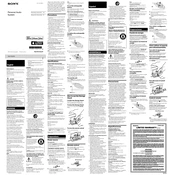
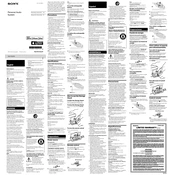
To connect your iPhone to the Sony RDP T50iPN, simply dock your device onto the lightning connector. Ensure that your iPhone is securely attached for optimal playback.
First, check if the speaker is powered on and the volume is turned up. Ensure that your device is properly connected to the docking port. Try disconnecting and reconnecting your device. If the issue persists, test the speaker with another compatible device.
Yes, you can use the auxiliary input to connect a non-Apple device. Use a 3.5mm audio cable to connect the device to the AUX IN port on the back of the speaker.
To clean the dock, unplug the device and use a soft, dry cloth to gently wipe the exterior. Avoid using any liquid cleaners or abrasive materials, which could damage the finish.
Yes, the Sony RDP T50iPN can charge your iPhone or iPod while playing music, as long as the device is properly docked.
First, check the battery in the remote control to ensure it is not depleted. Replace if necessary. Also, ensure there are no obstructions between the remote and the dock. If the problem persists, reset the dock by unplugging it for a few minutes and then plugging it back in.
To enhance sound quality, position the speaker on a stable, flat surface away from walls or corners. Adjust the equalizer settings on your device, if available, and ensure that the docked device's volume is set to maximum while controlling the overall volume with the dock.
The remote control for the Sony RDP T50iPN uses a CR2025 lithium coin battery.
To reset the Sony RDP T50iPN, unplug the power cord and leave it disconnected for a few minutes. This will reset the device to its default settings.
It depends on the thickness of the case. If the case is too thick, it may prevent a proper connection. It's recommended to remove the case for optimal docking and charging.