Sony PlayStation VR CECHYA-ZRA2 Instruction Manual
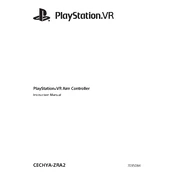
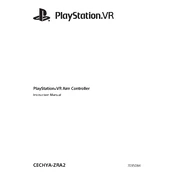
To pair the controller with your PS4, connect it using a USB cable. Once connected, press the PS button on the controller to establish the pairing.
Try resetting the controller by pressing the small reset button on the back near the L2 button using a pin or paper clip. Then, reconnect and pair it with the PS4 again.
Ensure your PS4 system is connected to the internet. The controller will automatically update its firmware when it is connected to the PS4 via USB.
Use a microfiber cloth slightly dampened with water or isopropyl alcohol to clean the controller. Avoid using abrasive cleaners or submerging the controller in any liquid.
Press and hold the PS button on the controller. The battery level will be displayed on the screen in the top left corner.
Ensure the USB cable is functioning properly by testing it with another device. Also, check that the USB ports on the PS4 are working. You may need to try a different USB cable or port.
The controller is primarily designed for use with the PS4. Compatibility with other devices may vary and is not guaranteed.
Clean around the buttons with a cotton swab dipped in isopropyl alcohol. Press the buttons repeatedly to work the cleaning solution into the mechanism.
To extend battery life, reduce the controller's light bar brightness and turn off vibration. Also, ensure the controller is turned off when not in use.
The light bar provides status information, such as player number, battery level, and notifications for certain games. Refer to your game or PS4 manual for specific meanings.