Sony NW-A55 Instruction Manual
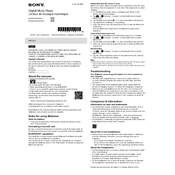
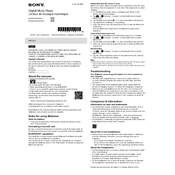
To update the firmware, connect your NW-A55 to a computer via USB, download the latest firmware from the Sony support website, and follow the provided instructions to install the update.
First, ensure the device is charged by connecting it to a power source. If it still won't turn on, perform a soft reset by pressing the RESET button with a pin or paperclip.
You can transfer music using the Sony Music Center for PC or by dragging and dropping files directly into the Music folder of the device when connected to a computer via USB.
The NW-A55 supports a variety of audio formats, including MP3, WMA, FLAC, AAC, ALAC, AIFF, DSD, and WAV.
To perform a factory reset, go to the 'Settings' menu, select 'Device Settings', then 'Reset/Format', and choose 'Reset All Settings'. Confirm when prompted.
Ensure Bluetooth is enabled on both devices. Try deleting the Bluetooth pairing and re-pairing the devices. Also, check if the other device is within range and not connected to another Bluetooth device.
Yes, the NW-A55 has a microSD card slot that allows you to expand storage capacity using a compatible microSD card.
To improve battery life, lower the screen brightness, disable unused features like Bluetooth when not needed, and use lower bitrate audio files.
If the device freezes, perform a soft reset by pressing the RESET button with a pin or paperclip. This should restart the device without data loss.
You can create playlists using the Sony Music Center for PC or directly on the device by selecting songs and adding them to a new or existing playlist in the 'Playlist' menu.