Sony DMP-Z1 Instruction Manual
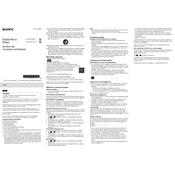
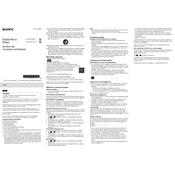
To charge the Sony DMP-Z1, use the supplied AC adapter and USB Type-C cable. Connect the adapter to a power outlet and the USB cable to the DMP-Z1's USB port. Charging usually takes about 4 hours for a full charge.
Ensure the device is charged. If it still won't turn on, try a reset by holding the power button for about 10 seconds. If the problem persists, contact Sony support.
To update the firmware, download the latest update from the Sony support website onto a USB drive. Connect the drive to the DMP-Z1 and follow the on-screen instructions to complete the update.
The Sony DMP-Z1 supports a wide range of audio formats, including MP3, WMA, FLAC, ALAC, AIFF, DSD, and more, ensuring high compatibility with various audio files.
To perform a factory reset, navigate to Settings > System > Reset. Confirm your selection, and the device will restore to its original factory settings.
Yes, you can use the DMP-Z1 as a USB DAC. Connect it to your computer using a USB cable, and select the USB DAC mode from the device's menu. Ensure you have any necessary drivers installed on your computer.
Use a soft, dry cloth to clean the exterior of the DMP-Z1. Avoid using any chemicals or abrasive materials. Regularly check and clean the connectors to ensure optimal performance.
Connect the DMP-Z1 to your computer via a USB cable. It should appear as a removable drive. Drag and drop your music files into the appropriate music folder on the device.
Check the headphone connection and volume settings. Try using a different pair of headphones to rule out headphone issues. If distortion continues, reset the device or check for firmware updates.
Use the built-in equalizer and sound enhancement features such as DSEE HX to adjust the sound to your preference. Access these features through the device's settings menu.