Sony PlayStation Pulse 3D CFI-ZWD1 Instruction Manual
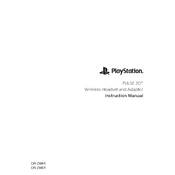
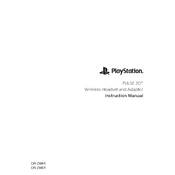
To connect your Pulse 3D Headset to the PS5, plug the included wireless adapter into one of the USB ports on the console. Turn on the headset, and it should automatically pair with the adapter.
Ensure that the USB-C charging cable is properly connected to both the headset and a power source. Try using a different USB port or charger. If the issue persists, check for any debris in the charging port.
To update the firmware, connect the headset to the PS5 using the USB-C cable. If a firmware update is available, a prompt will appear on the screen. Follow the on-screen instructions to complete the update.
Check the headset's volume control and ensure it is not muted. Verify that the headset is properly connected to the console. Restart your PS5 and reconnect the headset if necessary.
Yes, you can use the Pulse 3D Headset with other devices such as PCs or mobile devices via the 3.5mm audio jack or using the wireless adapter if compatible.
To clean your headset, use a soft, dry cloth to wipe down the surfaces. Avoid using any harsh chemicals or water. Regularly check the ear cushions and headband for wear and replace them if necessary.
The Pulse 3D Headset offers up to 12 hours of battery life. To extend battery life, lower the volume, turn off 3D audio when not needed, and ensure the headset is turned off when not in use.
Use the buttons on the left ear cup to adjust the game/chat balance. Press the button closer to the game icon to increase game audio, and the one closer to the chat icon to amplify chat audio.
Try inserting the wireless adapter into a different USB port on the PS5. Restart the console and ensure the headset is within range. If problems persist, update the headset firmware.
Yes, you can use the headset while it is charging. Connect the USB-C charging cable to the headset and continue using it, though it may limit mobility.