Sony PlayStation Eye SCEH-00448 Instruction Manual
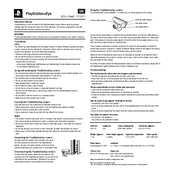
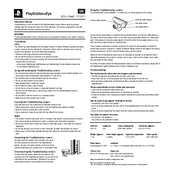
To set up your PlayStation Eye Camera, connect the USB cable from the camera to one of the USB ports on your PlayStation console. Place the camera on a stable surface at eye level, and adjust the angle if necessary. Ensure that the camera is securely connected and the console recognizes it.
First, check the USB connection to ensure it is secure. Try using a different USB port on the console. If the issue persists, restart your console and check for any system updates. If the camera is still not detected, test it on another compatible device to rule out hardware issues.
Yes, the PlayStation Eye Camera supports video chatting. You can use it with compatible applications on your console to engage in video calls with your friends or family. Make sure the camera is properly set up and recognized by the console.
To enhance image quality, ensure that the camera lens is clean and free from smudges. Position the camera in a well-lit area to avoid grainy images. Additionally, adjust the camera settings on your console to optimize performance.
The PlayStation Eye Camera performs best in a well-lit environment. Avoid direct sunlight or overly bright light sources that can cause glare. Soft, diffused lighting is ideal for capturing clear and vibrant images.
To clean the camera, use a soft, lint-free cloth to gently wipe the lens and body. Avoid using harsh chemicals or abrasive materials that could damage the camera. Regularly check the USB connection for dust or debris and ensure it remains clean.
Yes, the PlayStation Eye Camera can work on a PC with the appropriate drivers. You may need to download third-party drivers to enable the camera's functionality on your computer, as it is originally designed for PlayStation consoles.
If the audio is not functioning, verify that the camera's microphone is enabled in the console's settings. Check the microphone volume levels and ensure that the camera is properly connected. If issues persist, test the camera on another device to determine if it is a hardware problem.
Several games are compatible with the PlayStation Eye Camera, including titles that support motion control and augmented reality features. Check game specifications for compatibility information or search online for a list of supported games.
To troubleshoot connectivity issues, ensure the USB cable is not damaged and is securely connected. Restart your console and check for system updates. If the problem continues, try using a different USB port or test the camera on another compatible device.