Sony PlayStation DualSense CFI-ZDS1 Instruction Manual
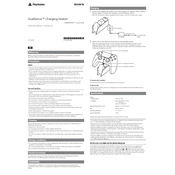
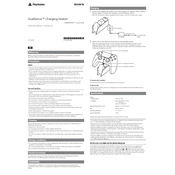
To connect the DualSense CFI-ZDS1 controller to a PS5, simply connect it using the USB-C cable provided. Once connected, press the PS button on the controller to pair it with the console. Once paired, you can disconnect the cable and use the controller wirelessly.
If your DualSense controller is not charging, first ensure the USB-C cable is properly connected to both the controller and the console or charging device. Try a different cable or charging port if available. If the issue persists, reset the controller by pressing the small reset button on the back with a pin.
To update the firmware on your DualSense controller, connect it to your PS5 console with a USB-C cable. When a new update is available, you will receive a prompt to update the controller. Follow the on-screen instructions to complete the update.
To clean your DualSense controller, use a dry, lint-free cloth to wipe the exterior. For tougher grime, slightly dampen the cloth with water or isopropyl alcohol. Avoid getting moisture into any openings and do not use any abrasive materials or cleaners.
Stick drift can sometimes be resolved by recalibrating the sticks. Go to the PS5 settings menu, navigate to 'Accessories', and then select 'Controllers'. Choose 'Adjust Analog Stick Deadzone' and follow the instructions. If the issue persists, consider contacting Sony support for further assistance.
Yes, the DualSense controller can be used with a PC. You can connect it via Bluetooth or a USB-C cable. Some games may not fully support all features of the controller, so check individual game compatibility.
To remap buttons on the DualSense controller, go to the PS5 settings, select 'Accessibility', then 'Controllers', and choose 'Custom Button Assignments'. From there, you can customize button configurations to your preference.
If your DualSense controller keeps disconnecting, ensure it is fully charged and within range of the console. Check for wireless interference from other devices, and try resetting the controller using the reset button on the back. If the problem continues, test with another controller to rule out console issues.
To enable haptic feedback and adaptive triggers, go to 'Settings' on your PS5, choose 'Accessories', and then 'Controllers'. Ensure that both 'Trigger Effect Intensity' and 'Vibration Intensity' are set to your desired level.
To check the battery level of your DualSense controller, press the PS button on the controller. The battery level will be displayed on the screen in the lower right corner, indicating the current charge status.