Sony PlayStation CECHYA-0090 Instruction Manual
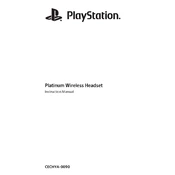
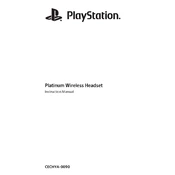
To connect the headset to your PS4, plug the USB adapter into one of the USB ports on the console. Turn on the headset by holding the power button until the LED indicator flashes. The console will automatically detect the headset.
Ensure the headset is charged and turned on. Check the volume settings both on the headset and in the PS4 settings. Confirm that the headset is selected as the output device in the sound settings menu.
Ensure the microphone is positioned correctly near your mouth. Check the microphone settings in the PS4 menu, and ensure the microphone level is set appropriately. Avoid noisy environments for the best clarity.
To reset the headset, turn it off, then press and hold the power button for about 15 seconds until the LED indicator flashes red. This will reset the headset.
Check the charging cable and USB port for damage. Try a different USB cable or port. Ensure the headset is properly connected, and the charging LED is on. If issues persist, the battery may need replacing.
Connect the headset to your PS4, and check the official PlayStation website or PS4 system updates for any available firmware updates. Follow the instructions provided to update the headset.
Yes, the headset can be used with PCs or other devices that support USB audio input, but full functionality is optimized for the PS4.
Clean the headset regularly with a soft, dry cloth. Avoid using water or cleaning agents. Store it in a cool, dry place when not in use to prevent damage.
Go to Settings > Devices > Audio Devices on your PS4. Set the input and output devices to the headset, and adjust the volume control and microphone level as needed.
Ensure the USB adapter is securely connected and the headset is within range. Check for wireless interference from other devices. If the problem persists, try resetting the headset.