Sony PlayStation 4 PS4 CECHYA-0083 Instruction Manual
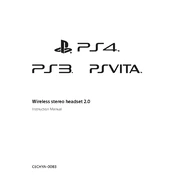
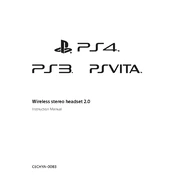
To connect the headset, plug the 3.5mm audio jack into the headphone port on the bottom of your PS4 controller. Ensure the controller is powered on and connected to the console.
Check if the headset is properly connected to the controller and ensure the volume is turned up. Also, navigate to Settings > Devices > Audio Devices on your PS4 and ensure the output is set to 'All Audio'.
Go to Settings > Devices > Audio Devices on your PS4, then select 'Adjust Microphone Level' to modify the mic volume to your preference.
Ensure the microphone is not muted and check the connection. Test the mic with another device to confirm it is functioning. In PS4 settings, ensure the input device is set to the connected headset.
Yes, you can use the headset with other devices that support a 3.5mm audio jack, such as smartphones, tablets, and PCs.
Use a soft, dry cloth to clean the headset. Avoid using liquids. For the ear pads, a slightly damp cloth can be used. Regularly check for any dirt or debris in the audio jack.
Ensure the headset is properly connected and the audio settings on your PS4 are optimized for your environment. Consider adjusting the equalizer settings if available.
Compatible accessories include replacement ear pads, microphone windshields, and audio splitters for multi-device connectivity. Ensure accessories are designed for 3.5mm jack headsets.
Go to Settings > Devices > Audio Devices, and set 'Output to Headphones' to 'Chat Audio' to receive game chat through the headset.
Some games have specific audio settings that may not default to the headset. Check in-game audio settings and adjust them to ensure the headset is used for audio output.