Sony PlayStation 3 PS3 CECHYA-ZWA1 Instruction Manual
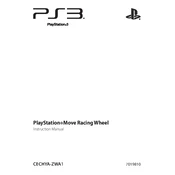
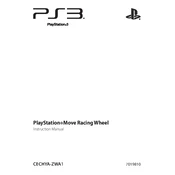
To connect the PS3 CECHYA-ZWA1 controller to your PlayStation 3, use a USB cable to connect the controller to the console. Press the PS button on the controller to pair it with the system. Once paired, you can disconnect the USB cable and use the controller wirelessly.
Ensure that the USB cable is properly connected to both the controller and the console. Try using a different USB cable or port. If the controller still doesn't charge, the battery may need to be replaced.
To reset your PS3 CECHYA-ZWA1 controller, locate the small reset button on the back of the controller near the L2 button. Use a thin object like a paperclip to press the button. Hold it down for a few seconds and then release it. This will reset the controller.
First, try resetting the controller using the reset button on the back. If that doesn't work, reconnect the controller using a USB cable to ensure it is properly paired. If issues persist, the controller may require servicing.
The PS3 CECHYA-ZWA1 controller does not require firmware updates. If you are experiencing issues, ensure your PlayStation 3 system software is up to date, as this can affect controller performance.
Yes, you can use the PS3 CECHYA-ZWA1 controller on a PC. You may need to install third-party drivers or software, such as SCP Toolkit or MotioninJoy, to enable compatibility and functionality.
To maintain the battery life, avoid overcharging the controller. Charge it only when necessary and disconnect once fully charged. Store the controller in a cool, dry place when not in use, and avoid exposing it to extreme temperatures.
To clean your controller, disconnect it and use a soft, dry cloth to wipe the surfaces. For more thorough cleaning, slightly dampen the cloth with a mixture of water and mild detergent. Avoid using alcohol or harsh chemicals.
This could be due to interference from other wireless devices or low battery. Try connecting the controller via USB to see if the issue persists. If the problem continues, reset the controller and ensure the console's firmware is updated.
To fix sticky buttons, gently clean around the buttons with a cotton swab dipped in isopropyl alcohol. Press the buttons repeatedly to help loosen any debris. If the issue persists, disassemble the controller for a more thorough cleaning, if comfortable doing so.