Sony PCV-W600G Quick Start
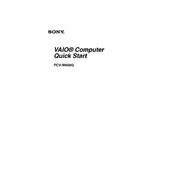
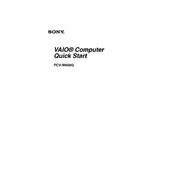
To perform a system recovery, restart your PC and press the F10 key when the VAIO logo appears. Follow the on-screen instructions to restore your system to factory settings.
Ensure that the power cable is securely connected and that the power outlet is working. If the issue persists, try removing any external devices and restart the computer.
To upgrade the RAM, turn off the computer and disconnect all cables. Remove the back panel and locate the RAM slots. Insert the new RAM modules into the slots and reattach the panel.
The Sony PCV-W600G is compatible with 3.5-inch IDE hard drives. Ensure that the drive you choose matches these specifications.
Use a soft, dry microfiber cloth to gently wipe the screen. Avoid using any cleaning solutions directly on the screen.
Your system may be running slowly due to insufficient RAM, too many startup programs, or malware. Consider upgrading your RAM, reducing startup programs, and running a virus scan.
Go to Control Panel > Network and Internet > Network and Sharing Center. Click 'Set up a new connection or network' and follow the prompts to connect to a wireless network.
While the Sony PCV-W600G was not initially designed for Windows 10, it may be possible with updated drivers and sufficient hardware resources. Check compatibility before proceeding.
Ensure that the drive is properly connected. Try updating the drivers through Device Manager. If it still doesn't work, the drive may need to be replaced.
To reset the BIOS password, you will need to open the computer case and locate the CMOS battery on the motherboard. Remove the battery for a few minutes and then reinsert it.