Sony PCV-W30 Quick Start
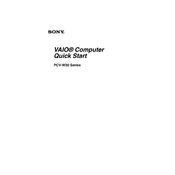
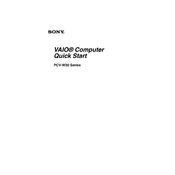
To perform a factory reset on your Sony PCV-W30, restart your computer and press F10 during the boot process to access the recovery partition. Follow the on-screen instructions to restore your system to its original factory settings.
If your Sony PCV-W30 won't turn on, first check the power connection and ensure that the power adapter is securely connected to both the outlet and the computer. If the problem persists, try a different power outlet or replace the power adapter.
To upgrade the RAM on your Sony PCV-W30, turn off the computer and unplug all cables. Open the back panel to access the RAM slots. Remove the old RAM modules and insert the new ones, ensuring they are properly seated. Close the panel and reconnect the cables.
Common causes of overheating in the Sony PCV-W30 include dust accumulation in the vents, malfunctioning fans, and running resource-intensive applications for extended periods. Regular cleaning and ensuring proper ventilation can help prevent overheating.
To connect your Sony PCV-W30 to a wireless network, click on the network icon in the system tray, select your wireless network from the list, and enter the network password. If prompted, choose the appropriate network location type.
If the sound is not working on your Sony PCV-W30, check the volume settings and ensure that the speakers are connected properly. Update the audio drivers and run the Windows troubleshooter for sound problems.
To clean the screen of your Sony PCV-W30, use a soft, lint-free cloth slightly dampened with water or a screen cleaner. Gently wipe the screen in a circular motion to avoid streaks. Avoid using paper towels or rough materials.
To update the BIOS on your Sony PCV-W30, download the latest BIOS update from the Sony support website. Follow the provided instructions carefully to install the update, ensuring that your computer remains plugged in and does not shut down during the process.
To troubleshoot slow performance issues on your Sony PCV-W30, check for unnecessary startup programs, run a virus scan, and ensure that you have sufficient free disk space. Consider upgrading the RAM or hard drive for improved performance.
If your Sony PCV-W30 frequently crashes or freezes, ensure all drivers and the operating system are up to date. Check for hardware issues such as faulty RAM or overheating. Running a system diagnostic test can also help identify the problem.