Sony PCV-V100G Quick Start
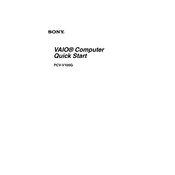
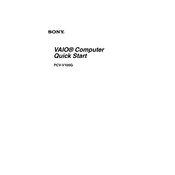
To reset your Sony PCV-V100G to factory settings, restart your computer and press the F10 key during the boot process. Follow the on-screen instructions to access the recovery partition and restore your system to factory settings.
Ensure that the power cable is securely connected to both the PCV-V100G and the power outlet. Check if the outlet is functioning by plugging in another device. If the issue persists, try a different power cable or contact Sony support for further assistance.
To upgrade the RAM on your Sony PCV-V100G, power off the computer and unplug all cables. Open the back panel using a screwdriver, locate the RAM slots, and carefully insert the new RAM modules. Secure the panel back, reconnect the cables, and power on the system to check if the new RAM is recognized.
To clean the display of the Sony PCV-V100G, use a microfiber cloth slightly dampened with water or a screen cleaner. Gently wipe the screen in a circular motion to avoid streaks. Avoid using paper towels, alcohol, or ammonia-based cleaners.
Check if the volume is muted or set to a low level. Verify the audio output device settings in the sound control panel. Ensure that the audio drivers are up to date. If the problem persists, try connecting external speakers or headphones to determine if the issue is with the internal speakers.
Ensure that the ventilation slots are not blocked and that the fan is functioning properly. Clean the vents and fan using compressed air to remove dust buildup. Consider using a cooling pad to help dissipate heat. If overheating continues, check for software updates that may address power management issues.
Open the network settings from the taskbar or control panel. Select the desired wireless network from the list of available networks and click 'Connect'. Enter the network password if prompted. Ensure that the wireless adapter is enabled if you encounter connectivity issues.
To perform a disk cleanup, go to 'Start' > 'All Programs' > 'Accessories' > 'System Tools' > 'Disk Cleanup'. Select the drive you want to clean and follow the prompts to delete unnecessary files, such as temporary files and system cache.
You can back up data on the Sony PCV-V100G using external storage devices like USB drives or external hard drives. Alternatively, use cloud storage services for offsite backups. Utilize the built-in backup utility in Windows to schedule regular backups.
To update the operating system, go to 'Settings' > 'Update & Security' > 'Windows Update'. Click 'Check for updates' and follow the instructions to download and install available updates. Ensure your device is plugged in during the update process to prevent interruptions.