Sony PCV-RZ50C Quick Start
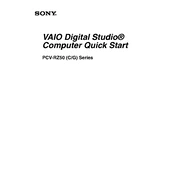
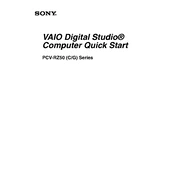
To perform a system recovery, restart the computer and press the F10 key when the VAIO logo appears. Follow the on-screen instructions to restore the system to its original factory settings.
Check if the power cable is securely connected and the power outlet is functional. If the issue persists, try a different power outlet or replace the power cable. If the computer still doesn't start, seek professional repair services.
To upgrade the RAM, turn off the computer and unplug all cables. Open the side panel, locate the RAM slots on the motherboard, and carefully insert the new RAM sticks. Ensure they are properly seated before reassembling the computer.
Turn off the computer and unplug all cables. Open the side panel and use compressed air to gently remove dust from the components, especially the fans and heat sinks. Avoid using a vacuum cleaner as it may cause static damage.
To reset the BIOS password, locate the CMOS battery on the motherboard and remove it for a few minutes. Reinsert the battery and restart the computer, which should reset the BIOS settings to default.
Slow performance may be due to insufficient RAM, a cluttered hard drive, or malware. Consider upgrading the RAM, cleaning up the hard drive, and running a full system scan with updated antivirus software.
Ensure that your PC has a wireless adapter installed. Open the Network and Sharing Center, select 'Set up a new connection or network', and follow the prompts to connect to your wireless network.
Overheating can be caused by dust buildup, inadequate ventilation, or failing fans. Regularly clean the interior of the PC, ensure it is placed in a well-ventilated area, and replace any faulty fans.
Power down the computer and disconnect all cables. Open the case, remove the screws holding the old hard drive, and disconnect its cables. Insert the new hard drive, secure it with screws, and reconnect the cables. Close the case and reconnect all peripherals.
Ensure the monitor is powered on and the cables are securely connected. Try a different monitor or cable to rule out a faulty component. If the issue persists, the video card may need to be checked or replaced.