Sony PCV-RZ45G Quick Start
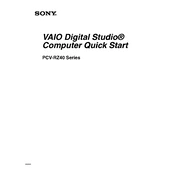
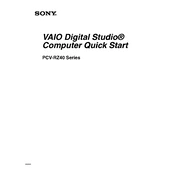
To perform a system recovery, restart your PC and press the F10 key when the VAIO logo appears. Follow the on-screen instructions to complete the recovery process. Ensure all important data is backed up before proceeding.
First, check all power connections and ensure the power outlet is functional. Next, try removing any external devices and reset the BIOS by removing and reinserting the CMOS battery. If the issue persists, consider consulting technical support.
To upgrade the RAM, power off and unplug your PC. Open the side panel and locate the RAM slots on the motherboard. Remove the existing RAM modules by releasing the clips, then insert the new RAM modules until they click into place. Ensure compatibility with your system specifications.
Slow performance can be due to excessive startup programs, insufficient RAM, or malware. Use the Task Manager to disable unnecessary startup programs, consider a RAM upgrade, and run a full antivirus scan to remove malware. Regularly clean the system of unused files and programs.
Ensure the disc is clean and free of scratches. Try different discs to rule out a faulty disc. Update the optical drive's firmware via the Device Manager. If the issue persists, the drive might need replacement.
Connect one monitor to the VGA port and the other to the DVI port on the graphics card. Go to the Display Settings on your PC and configure the display options to extend or duplicate the screens according to your preference.
Turn off and unplug your PC. Open the side panel and use compressed air to blow out dust from components, especially the fans and heatsinks. Avoid using a vacuum cleaner, as it can generate static electricity. Reassemble the PC once clean.
To reset the BIOS, restart your PC and press the F2 key to enter the BIOS setup. Navigate to the 'Exit' tab and select 'Load Setup Defaults'. Save the changes and exit the BIOS setup to restart the system.
Check if the audio drivers are up-to-date via the Device Manager. Ensure the speakers or headphones are properly connected. Test audio with different applications and check volume settings. If problems persist, consider reinstalling the audio drivers.
Perform regular software updates, run antivirus scans, clean the interior of the PC, manage startup programs, and defragment the hard drive. Regularly back up important data and ensure adequate ventilation for the system.