Sony PCV-RZ31G Quick Start
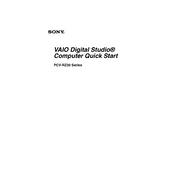
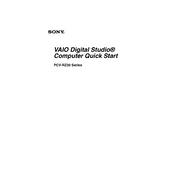
To reset your Sony PCV-RZ31G to factory settings, restart your computer and press the F10 key during boot-up to access the recovery partition. Follow the on-screen instructions to restore your system to its original factory condition. Ensure you back up important data before proceeding.
First, check all power connections and ensure the power outlet is working. Try removing any external devices and perform a hard reset by holding the power button for 10 seconds. If the issue persists, consider checking the RAM and hard drive connections inside the tower.
Turn off and unplug your PC. Open the side panel of the tower. Locate the RAM slots on the motherboard and carefully insert the new RAM sticks, ensuring they click into place. Replace the side panel and power on the computer to check if the system recognizes the new RAM.
Regularly clean the interior with compressed air to remove dust. Check all cables and connections for wear. Update your operating system and antivirus software regularly. Perform disk cleanup and defragmentation to maintain optimal performance.
Check if the audio drivers are installed and up to date. Ensure the speakers or headphones are properly connected and the volume is turned up. Test the audio with different applications. If issues persist, use the Windows Troubleshooter for sound problems.
Ensure your PC has a wireless card installed. Go to Control Panel > Network and Sharing Center > Set up a new connection or network. Select your wireless network from the list, enter the password, and connect.
Your PC might be slow due to excessive startup programs, malware, or insufficient RAM. Disable unnecessary startup programs via Task Manager, run a full antivirus scan, and consider upgrading RAM if needed. Regular maintenance such as disk cleanup can also help.
Turn off and unplug your PC. Open the side panel of the tower and locate the hard drive bay. Unscrew and disconnect the old hard drive, then slide in and secure the new one. Reconnect the cables, close the panel, and install an operating system on the new drive.
The Sony PCV-RZ31G can support AGP graphics cards. Ensure the power supply can handle the new card's requirements. It's recommended to consult the motherboard's manual for specific compatibility details before purchasing a new graphics card.
Ensure that all fans are working properly and clean any dust buildup inside the case. Consider applying new thermal paste to the CPU. Make sure the computer is placed in a well-ventilated area. Adding additional case fans can also help improve airflow.