Sony PCV-RX991 Quick Start
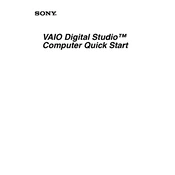
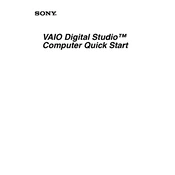
To perform a factory reset on your Sony PCV-RX991, restart the computer and press the F10 key during boot-up. Follow the on-screen instructions to restore the system to its original factory settings.
First, check all cable connections and ensure that the power supply is functional. If the problem persists, try booting in Safe Mode by pressing F8 during startup. Use system restore or check for driver issues in Device Manager.
To upgrade the RAM, turn off the PC and unplug it. Open the case and locate the RAM slots on the motherboard. Remove the old RAM modules, if necessary, and insert new compatible RAM modules, ensuring they are properly seated.
Power off and unplug the computer. Open the case and use compressed air to gently remove dust from components, focusing on the fans and heat sinks. Avoid using a vacuum or any liquid cleaners.
Turn off and unplug the computer. Open the case and locate the hard drive. Disconnect the cables and remove the mounting screws. Insert the new hard drive, secure it with screws, and reconnect the cables.
Check the audio connections and ensure speakers are powered and connected. Verify sound settings in the Control Panel and update audio drivers from the Device Manager if necessary.
Ensure that the vents are not obstructed and clean any dust from the fans and heat sinks. Consider adding additional cooling solutions or replacing thermal paste on the CPU if overheating persists.
Ensure you have a wireless adapter installed. Go to the Control Panel, access Network and Sharing Center, and select 'Set up a new connection or network' to connect to a wireless network.
Check the monitor connection and ensure it is powered on. Test with another monitor or cable if possible. If the issue persists, reseat the graphics card and check for any loose connections inside the case.
Visit the Sony support website and download the latest BIOS update for the PCV-RX991. Follow the instructions provided to safely flash the BIOS, taking care to not interrupt the process.