Sony PCV-RX790G Quick Start
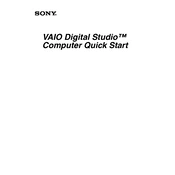
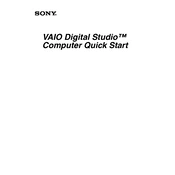
To perform a system recovery, restart your computer and press 'F10' when the VAIO logo appears to access the recovery partition. Follow the on-screen instructions to restore the system to its original factory condition.
Ensure that the power cable is securely connected and that the power outlet is working. Try a different outlet or power cable if available. If the issue persists, check for any beeping sounds and refer to the manual for error code interpretation.
To upgrade the RAM, ensure the PC is turned off and unplugged. Open the case by removing the side panel. Locate the RAM slots on the motherboard and insert the new RAM module, ensuring it is properly seated. Reassemble the case and power on the PC.
Turn off and unplug the PC. Open the case and locate the fan and heatsink. Use compressed air to blow out dust and debris carefully. Hold the fan blades to prevent them from spinning during cleaning. Reassemble the case after cleaning.
Restart the computer and press 'F2' to enter the BIOS setup. Navigate to the 'Exit' tab and select 'Load Setup Defaults'. Save the changes and exit the BIOS setup. The system will restart with default BIOS settings.
Check if the disc is clean and free from scratches. Try a different disc to rule out disc issues. Update the CD/DVD drive drivers via Device Manager. If the problem persists, the drive may need to be replaced.
Ensure a wireless network card is installed. Open 'Network and Sharing Center' from the Control Panel. Click 'Set up a new connection or network' and select 'Connect to the Internet'. Follow the prompts to connect to your wireless network.
Ensure that the vents are not blocked and that the internal fans are operational. Clean dust from the inside of the case, particularly the fans and heatsinks. Consider using a cooling pad.
Visit the Sony support website and search for your PC model to find the latest drivers. Download and install the drivers according to the provided instructions. Alternatively, use Device Manager to automatically search for driver updates.
Check that the speakers or headphones are properly connected. Verify that the audio device is set as default in the sound settings. Update the audio drivers via Device Manager. If issues persist, consider restoring the system to a previous working state.