Sony PCV-RX740 Quick Start
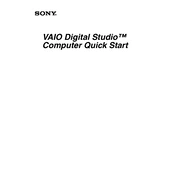
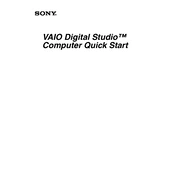
To perform a factory reset on your Sony PCV-RX740, restart the computer and press F10 during the boot process to access the recovery partition. Follow the on-screen instructions to restore your system to factory settings.
If your Sony PCV-RX740 is not booting, first check all cable connections and ensure the power supply is working. If the problem persists, try booting in safe mode by pressing F8 during startup. If it still fails, you may need to check for hardware issues or consult a technician.
To upgrade the RAM in your Sony PCV-RX740, first power down and unplug the computer. Open the case by removing the screws, locate the RAM slots on the motherboard, remove the old RAM modules, and insert the new ones. Ensure they are seated properly.
The Sony PCV-RX740 is compatible with IDE hard drives. Make sure to check the maximum storage capacity supported by the BIOS before purchasing a new drive.
To clean the inside of your Sony PCV-RX740, turn off and unplug the computer. Open the case and use compressed air to blow out dust from the components, especially the fans and heat sinks. Avoid touching internal components with your hands.
Overheating in the Sony PCV-RX740 can be caused by dust buildup, blocked air vents, or a failing cooling fan. Ensure that the ventilation paths are clear and that the fans are working correctly. Regularly clean the inside to prevent dust accumulation.
To update drivers on your Sony PCV-RX740, visit the Sony support website and download the latest drivers for your model. Alternatively, you can use Device Manager in Windows to search for driver updates automatically.
Yes, you can connect an external monitor to your Sony PCV-RX740 using the VGA port located on the back of the tower. Make sure to configure the display settings in the operating system to use dual monitors if needed.
For audio issues on the Sony PCV-RX740, check that the speakers are connected properly and that the volume is not muted. Update the audio drivers if necessary. If the problem persists, try using a different set of speakers or headphones.
If your Sony PCV-RX740 is running slowly, try cleaning up the hard drive by removing unnecessary files and programs. Run a virus scan to check for malware. Consider upgrading the RAM or defragmenting the hard drive to improve performance.