Sony NW-ZX505 Instruction Manual
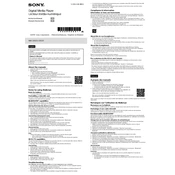
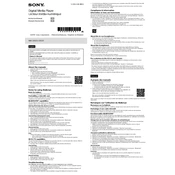
To update the firmware on your Sony NW-ZX505, connect to Wi-Fi, navigate to "Settings," then "System," and select "System updates." Follow the on-screen instructions to download and install any available updates.
If your NW-ZX505 is not turning on, first ensure it is charged by connecting it to a power source. If it still doesn't turn on, try performing a reset by pressing and holding the power button for about 10 seconds until the device restarts.
To improve battery life, reduce screen brightness, disable Wi-Fi and Bluetooth when not in use, and avoid using high-performance modes unless necessary. Additionally, make sure to close unused apps running in the background.
Yes, the Sony NW-ZX505 supports expandable storage. You can insert a microSD card into the provided slot to increase the device's storage capacity.
To connect Bluetooth headphones, go to "Settings," select "Device connection," then "Bluetooth." Ensure Bluetooth is turned on and select the headphones from the list of available devices to pair.
Yes, the NW-ZX505 runs on Android, allowing you to download and install streaming apps like Spotify from the Google Play Store.
To perform a factory reset, go to "Settings," select "System," then "Advanced," and choose "Reset options." Select "Erase all data (factory reset)" and confirm to reset your device.
The NW-ZX505 supports various audio formats including MP3, FLAC, AAC, ALAC, WAV, and more. Check the user manual for a complete list of supported formats.
To transfer music files, connect your NW-ZX505 to a computer using a USB cable. Once connected, transfer files directly to the device's storage or microSD card using file explorer on your computer.
If your NW-ZX505 is not recognized by your computer, try using a different USB cable or port, ensure the device is turned on, and check for driver updates on your computer. You may also need to enable USB connectivity in the device's settings.