Sony NV-U74T Instruction Manual
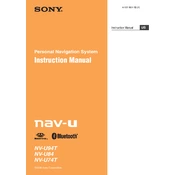
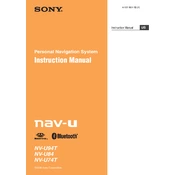
To update the maps on your Sony NV-U74T, connect the device to your computer using a USB cable. Visit the official Sony support website, download the latest map update, and follow the on-screen instructions to install the update on your device.
Ensure that your device has a clear view of the sky, away from tall buildings or dense foliage. Restart the device and check the GPS status. If the problem persists, it may be necessary to reset the device to factory settings.
To reset your Sony NV-U74T, turn off the device. Press and hold the power button along with the volume up button until the device restarts. This will reset the device to its factory settings.
If the touchscreen is unresponsive, try restarting the device. If the issue persists, clean the screen gently with a microfiber cloth to remove any dirt or grease. If the problem continues, perform a factory reset.
Charge the battery by connecting the Sony NV-U74T to a power source using the provided car charger or a compatible USB charger. Ensure that the charging indicator light is on.
Yes, you can use your Sony NV-U74T while it is charging. However, it is recommended to use it with the car charger to ensure the battery doesn't drain while navigating.
To enter a destination, tap the 'Destination' icon on the main menu. Select 'Address', then input the street, city, and postal code. Confirm the selection to start navigation.
If the device freezes, perform a soft reset by holding the power button until the device restarts. Ensure the software is up to date to prevent future issues.
To improve battery life, reduce screen brightness, disable unnecessary features like Bluetooth when not in use, and ensure the device is fully charged before long trips.
Yes, you can customize route preferences by accessing the settings menu. Choose 'Route Preferences' to select options such as avoiding toll roads, highways, or setting preferred routes.