Sony MHS-PM5 Instruction Manual
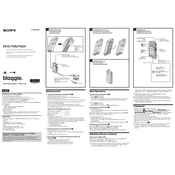
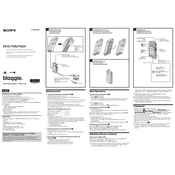
To transfer videos from your Sony MHS-PM5, connect the camera to your computer using the provided USB cable. The computer should recognize the device as a removable drive. Navigate to the 'DCIM' folder to find your videos and drag them to your desired location on your computer.
Use a soft, dry microfiber cloth to gently wipe the lens. Avoid using harsh chemicals or abrasive materials. For stubborn smudges, slightly dampen the cloth with water or a lens cleaning solution.
To reset your Sony MHS-PM5 to factory settings, access the 'Settings' menu, select 'Initialize', and confirm the reset. This will restore the camera to its original settings.
If your Sony MHS-PM5 won't turn on, try removing the battery and re-inserting it. Ensure the battery is correctly placed and not damaged. If the issue persists, try using a different battery or charging the current battery.
The Sony MHS-PM5 supports MP4 format for video recording, which is compatible with most media players and editing software.
To improve battery life, reduce the use of the LCD screen, turn off the camera when not in use, and keep the battery contacts clean. Additionally, avoid using the camera in extreme temperatures.
To update the firmware, visit the Sony support website to check for the latest firmware version. Download the update file and follow the provided instructions to install it onto your camera.
If your camera freezes, remove the battery and wait a few seconds before reinserting it. This should reset the device. If the problem persists, ensure your firmware is up to date.
The Sony MHS-PM5 does not have an input for an external microphone. It relies solely on the built-in microphone for audio recording.
To enhance video quality in low-light conditions, ensure adequate ambient light is available and try adjusting the exposure settings manually if possible. Using a tripod can also help stabilize the camera for better image quality.