Sony Koov Basic User's Guide
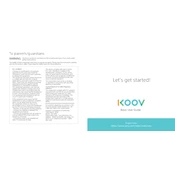
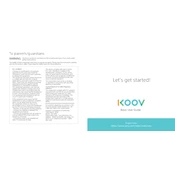
To connect Sony Koov to your computer, use the provided USB cable to connect the Koov Core to a USB port on your computer. Ensure that the Koov app is installed and running on your computer to establish communication.
Ensure that the Koov blocks are clean and free of any debris that might be preventing them from snapping together. If the problem persists, check if any of the blocks are damaged or deformed and replace them as necessary.
To update the firmware on your Koov Core, connect it to your computer and open the Koov app. Navigate to the settings menu and select the firmware update option. Follow the on-screen instructions to complete the update process.
To clean Koov blocks, use a soft, damp cloth with water. Avoid using harsh chemicals or submerging the blocks in water, as this might damage the electronic components. Allow the blocks to air dry completely before use.
Check if the Koov Core is properly connected to your device and ensure that Bluetooth is enabled. Verify that the Koov Core is charged and the app is updated to the latest version. Restart both the Koov Core and the app if the problem persists.
To reset the Koov Core to factory settings, press and hold the reset button on the device for about 10 seconds until the LED indicator flashes. This will restore the Koov Core to its original settings.
The Koov Core uses a rechargeable lithium-ion battery, which is built-in and not user-replaceable. If you experience battery issues, contact Sony customer support for assistance.
Yes, you can use Koov without an internet connection. However, you will need an internet connection for initial setup, downloading new lessons, and updating the firmware.
Ensure that Bluetooth is enabled on your device and that the Koov Core is charged. Restart both the device and the Koov Core. If the issue persists, try connecting with a different device to determine if the problem lies with the original device.
Check the assembly instructions to ensure that all components are correctly assembled. Verify that the motors are properly connected and functioning. Use the Koov app to run a motor test and recalibrate if necessary.