Mitsubishi Electric Melfa RH6FHQ, 12FHQ Series Manual
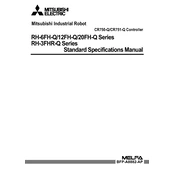
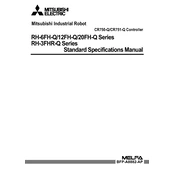
To perform a basic setup, first ensure the robot is securely mounted. Connect the controller to the power supply and interface it with your PC using the manufacturer-provided software. Follow the installation wizard to configure network settings and calibrate the robot's movements.
If the robot arm is not responding, check the following: ensure all cables are securely connected, verify the emergency stop button is not engaged, and confirm that the controller is powered on. Review the error codes on the controller display and consult the manual for specific troubleshooting steps.
To optimize speed, adjust the acceleration and deceleration parameters via the programming software. Ensure that the payload does not exceed the robot's capacity, as this can affect speed and precision. Regular maintenance and lubrication can also enhance performance.
Regular maintenance tasks include checking and tightening any loose bolts, inspecting cables and connectors for wear, lubricating joints as per the manual, and running diagnostic tests to ensure all systems are functioning correctly.
To update the firmware, connect the controller to a PC and launch the Mitsubishi Electric software. Navigate to the firmware update section, select the appropriate firmware file, and follow the on-screen instructions to complete the update process. Ensure the robot is not operating during the update.
Yes, the Melfa RH6FHQ can be integrated with a compatible vision system. Use the manufacturer's software to configure the vision system settings and calibrate it with the robot to enhance precision in complex tasks.
Operators should ensure the workspace is clear of obstructions and that all personnel are trained in emergency stop procedures. Regularly inspect the safety interlocks and sensors, and always wear appropriate personal protective equipment (PPE) when working near the robot.
Check the network cables and connections for any damage. Ensure the IP addresses are correctly configured and that there are no conflicts. Restart both the robot and the controller, and verify that the latest software updates are installed.
First, power off the robot and inspect it for any physical damage. Once repairs are made (if necessary), restart the system and use the calibration tool in the software to realign the robot. Follow the on-screen instructions to complete the recalibration process.
To extend the operational lifespan, adhere to the regular maintenance schedule outlined in the manual, avoid overloading the robot, and ensure it operates within the recommended environmental conditions. Consistent monitoring and timely addressing of any faults will also help in prolonging its life.