Mitsubishi Electric Melfa RH3FRH, RH6FRH Series Manual
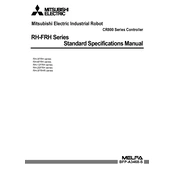
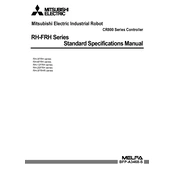
To initialize the Melfa RH3FRH robot, ensure that all connections are secure, power on the controller, and use the teach pendant to navigate to the initialization menu. Follow the on-screen prompts to complete the initialization process.
The RH6FRH series should undergo a basic maintenance check every 3 months, with a more comprehensive inspection every 12 months. Maintenance tasks include checking for wear on mechanical joints, lubricating moving parts, and ensuring all electrical connections are secure.
First, check all cable connections for any loose or damaged connectors. Verify that the correct communication protocols are set in the controller settings. If errors persist, consult the robot's error log for specific error codes and refer to the troubleshooting section of the user manual.
Yes, the RH6FRH robots can be integrated with third-party vision systems. Ensure compatibility by checking the vision system's communication protocols and install any necessary drivers or middleware required for seamless integration.
Operators should ensure that all safety guards are in place, emergency stop buttons are functional, and that the working area is clear of any obstacles. Regularly inspect safety sensors and train personnel on proper emergency procedures.
To update the firmware, download the latest firmware version from the Mitsubishi Electric website. Connect your computer to the controller via Ethernet or USB, and use the Mitsubishi programming software to upload and install the firmware update.
Calibration involves aligning the robot's joints to their home positions. Use the teach pendant to manually move each joint to its designated home position and save the settings. Refer to the calibration section in the user manual for detailed instructions.
Yes, the RH6FRH series can be used in cleanroom environments, but you must ensure that the model you are using is rated for cleanroom operations. Additionally, follow cleanroom protocols for installation and operation to prevent contamination.
Check the power supply for stability and ensure there are no loose connections. Review the robot's error log for any fault codes that might indicate the cause of the shutdown and address any identified issues.
To perform a factory reset, access the system settings via the teach pendant, and select the factory reset option. Note that this will erase all user data and settings, so ensure any important configurations are backed up beforehand.