Sony ILCE-7SM3 Instruction Manual
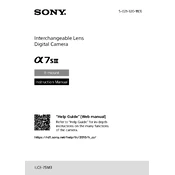
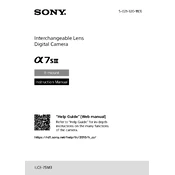
To update the firmware, first ensure that your camera battery is fully charged. Download the latest firmware version from the Sony Support website, connect your camera to your computer via USB, and follow the on-screen instructions provided by the update utility.
For low light photography, use a wide aperture (e.g., f/1.4), set a high ISO (e.g., ISO 6400), and use a slow shutter speed if possible. Additionally, enable image stabilization and shoot in RAW format for better post-processing flexibility.
Download and install the Imaging Edge Mobile app on your smartphone. Turn on the camera's Wi-Fi, connect your smartphone to the camera's Wi-Fi network, and follow the app instructions to establish a connection for remote control and image transfer.
Ensure the battery is fully charged and properly inserted. Try a different battery if available. If the camera still does not turn on, perform a power reset by removing the battery and memory card, waiting a few minutes, and then reinserting them. If the issue persists, contact Sony support.
Turn off the camera and remove the lens. Use a blower to gently remove dust from the sensor. If further cleaning is needed, use a sensor cleaning swab and solution specifically designed for mirrorless cameras. Follow all instructions carefully to avoid damage.
The Sony ILCE-7SM3 supports SD, SDHC, and SDXC memory cards, as well as CFexpress Type A cards. For optimal performance, especially for 4K video recording, use a card with UHS-II or CFexpress specification.
Ensure the camera firmware is up to date. Use the AF-C (continuous autofocus) mode for moving subjects and ensure that Real-time Eye AF is enabled for better focus tracking on human or animal eyes. Adjust the AF tracking sensitivity according to the subject movement.
Yes, you can use your Sony ILCE-7SM3 as a webcam by using the Imaging Edge Webcam software. Download and install the software on your computer, connect the camera via USB, and select the camera as your video source in your video conferencing application.
For high-quality 4K video, set the resolution to 3840 x 2160 at 24p or 30p, depending on your preference. Use the XAVC S 4K format with a high bitrate. Adjust the picture profile to S-Log3 for better color grading options in post-production.
To perform a factory reset, go to the Setup menu, select 'Reset', and then choose 'Initialize'. This will reset all settings to their default values. Remember to back up any important settings or customizations before proceeding.