Sony ILCE-7RM2 Instruction Manual
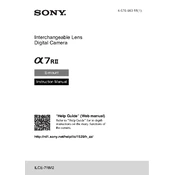
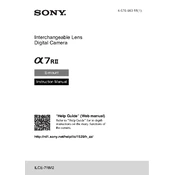
To reset your Sony ILCE-7RM2 to factory settings, go to Menu > Setup > Setting Reset > Factory Reset. Confirm the reset when prompted.
To clean the sensor, use a blower to remove dust. Avoid touching the sensor with your fingers. For stubborn spots, consider using a sensor cleaning kit or consult a professional.
To extend the battery life, reduce screen brightness, turn off Wi-Fi when not needed, and use airplane mode. Also, consider using the camera's power-saving features.
The Sony ILCE-7RM2 may overheat during extended video recording. To prevent overheating, take breaks between recordings, avoid direct sunlight, and use an external fan or cooling accessory if necessary.
It is recommended to use a UHS-I or UHS-II SD card with a speed class of at least U3 for optimal performance, especially for 4K video recording.
To update the firmware, download the latest firmware from Sony's website, connect the camera to your computer, and follow the on-screen instructions provided by the firmware update utility.
The Sony ILCE-7RM2 is compatible with E-mount lenses. It can also use A-mount lenses with an appropriate adapter. Check the lens specifications for full compatibility details.
To transfer photos wirelessly, enable Wi-Fi in the camera settings, connect your smartphone using the Imaging Edge Mobile app, and follow the app instructions to transfer photos.
If your camera is not turning on, ensure the battery is fully charged and correctly inserted. Check for any visible damage to the battery or contacts. If the issue persists, try using a different battery or contact Sony support.
To set up for time-lapse photography, use the PlayMemories Camera Apps to download and install the Time-lapse app on your camera. Configure the desired settings within the app to begin shooting.