Sony ILCE-6500 Instruction Manual
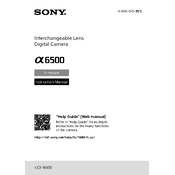
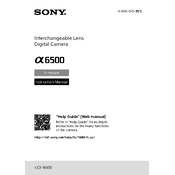
To update the firmware, first download the update from the Sony support website. Connect your camera to your computer using a USB cable and follow the instructions provided in the update file. Ensure the battery is fully charged before proceeding.
To clean the sensor, use a blower to remove loose dust. For more stubborn spots, use a sensor cleaning swab with sensor cleaning solution. Avoid touching the sensor with your fingers to prevent damage.
To reset the camera, go to the 'Menu', select 'Setup', and choose 'Setting Reset'. You can opt for 'Initialize' to reset all settings or 'Camera Settings Reset' for just the shooting settings.
Ensure the lens is correctly attached and clean. Check if the AF/MF switch on the lens is set to AF. If the problem persists, try resetting the camera settings or updating the firmware.
To set up Wi-Fi, go to 'Menu', select 'Network', then 'Wi-Fi Settings'. Choose 'WPS Push' or 'Access Point Set.' Follow on-screen instructions to connect to your desired network.
If your camera overheats, turn it off and let it cool down. Avoid using it in direct sunlight for extended periods. If overheating continues, check for firmware updates that might address this issue.
To extend battery life, reduce the screen brightness, turn off Wi-Fi when not in use, and minimize the use of continuous autofocus and image stabilization features. Carry a spare battery for longer shoots.
Check if the battery is fully charged and inserted correctly. Try using a different battery if possible. If the camera still doesn't turn on, contact Sony support for further assistance.
To enable 4K recording, go to 'Menu', select 'Camera Settings', then 'Movie 1', and choose 'File Format'. Select 'XAVC S 4K' to start recording in 4K resolution.
For 4K video, use an SDXC card with a minimum UHS-I U3 rating to ensure smooth recording. A card with a higher write speed will provide better performance.