Sony ILCA-68 Instruction Manual
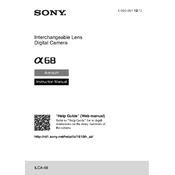
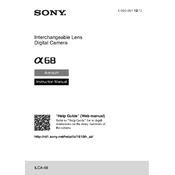
To transfer photos, connect the camera to your computer using a USB cable. Turn the camera on and select 'Mass Storage' when prompted. Your computer should recognize the camera as an external drive, allowing you to copy photos.
Ensure the battery is inserted correctly into the charger and that the charger is plugged into a working outlet. If the issue persists, try using a different charger or battery to determine if either is faulty.
Visit the Sony support website to download the latest firmware update. Follow the provided instructions, which typically involve transferring the update file to an SD card and installing it via the camera's menu.
The Sony ILCA-68 is compatible with A-mount lenses. It can also use E-mount lenses with an appropriate adapter, though some features may be limited.
To reset the camera to factory settings, go to the 'Setup' menu, select 'Settings Reset', and then choose 'Initialize'. Confirm the reset when prompted.
Use a sensor cleaning kit that includes a blower and a sensor swab. First, use the blower to remove loose dust, then carefully use the swab to clean the sensor. Avoid touching the sensor directly with your fingers.
Ensure the latest firmware is installed. Use lenses with faster autofocus capabilities and adjust the autofocus settings in the camera menu to better suit your shooting conditions.
It is recommended to use SDHC or SDXC memory cards with at least a Class 10 speed rating for optimal performance, especially when recording video.
Check that the battery is fully charged and inserted correctly. If the camera still does not turn on, try a different battery or inspect the battery contacts for dirt or damage.
Avoid recording in direct sunlight or hot environments. Take breaks between recordings to allow the camera to cool down, and ensure the latest firmware is installed to benefit from any thermal management improvements.