Sony DSC-W80 Instruction Manual
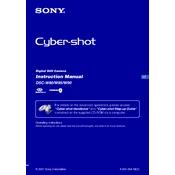
2007 Sony Corporation 3-095-004-12(1)
Instruction Manual DSC-W80/W85/W90
Digital Still Camera
Operating Instructions Before operating the unit, please read this manual thoroughly, and retain it for future reference.
For details on the advanced operations, please access Cyber-shot Handbook and Cyber-shot Step-up Guide contained on the supplied CD-ROM via a computer.
GB
2
Owners Record The model and serial numbers are located on the bottom. Record the serial number in the space provided below. Refer to these numbers whenever you call upon your Sony dealer regarding this product.
Model No. DSC-W80/W85/W90
Serial No. ___________________________
To reduce fire or shock hazard, do not expose the unit to rain or moisture.
IMPORTANT SAFEGUARDS For your protection, please read these safety instructions completely before operating the appliance, and keep this manual for future reference. Carefully observe all warnings, precautions and instructions on the appliance, or the one described in the operating instructions and adhere to them.
[ Power Sources This set should be operated only from the type of power source indicated on the marking label. If you are not sure of the type of electrical power supplied to your home, consult your dealer or local power company. For those sets designed to operate from battery power, or other sources, refer to the operating instructions.
[ Polarization This set may be equipped with a polarized ac power cord plug (a plug having one blade wider than the other). This plug will fit into the power outlet only one way. This is a safety feature. If you are unable to insert the plug fully into the outlet, try reversing the plug. If the plug should still fail to fit, contact your electrician to have a suitable outlet installed. Do not defeat the safety purpose of the polarized plug by forcing it in.
[ Overloading Do not overload wall outlets, extension cords or convenience receptacles beyond their capacity, since this can result in fire or electric shock.
[ Object and Liquid Entry Never push objects of any kind into the set through openings as they may touch dangerous voltage points or short out parts that could result in a fire or electric shock. Never spill liquid of any kind on the set.
[ Attachments Do not use attachments not recommended by the manufacturer, as they may cause hazards.
WARNING
For Customers in the U.S.A.
This symbol is intended to alert the user to the presence of uninsulated dangerous voltage within the product's enclosure that may be of sufficient magnitude to constitute a risk of electric shock to persons.
This symbol is intended to alert the user to the presence of important operating and maintenance (servicing) instructions in the literature accompanying the appliance.
Use
3
[ Cleaning Unplug the set from the wall outlet before cleaning or polishing it. Do not use liquid cleaners or aerosol cleaners. Use a cloth lightly dampened with water for cleaning the exterior of the set.
[ Water and Moisture Do not use power-line operated sets near water for example, near a bathtub, washbowl, kitchen sink, or laundry tub, in a wet basement, or near a swimming pool, etc.
[ Power-Cord Protection Route the power cord so that it is not likely to be walked on or pinched by items placed upon or against them, paying particular attention to the plugs, receptacles, and the point where the cord exits from the appliance.
[ Accessories Do not place the set on an unstable cart, stand, tripod, bracket, or table. The set may fall, causing serious injury to a child or an adult, and serious damage to the set. Use only a cart, stand, tripod, bracket, or table recommended by the manufacturer.
[ Ventilation The slots and openings in the cabinet are provided for necessary ventilation. To ensure reliable operation of the set, and to protect it from overheating, these slots and openings must never be blocked or covered. Never cover the slots and openings with a cloth
or other materials. Never block the slots and openings by placing
the set on a bed, sofa, rug, or other similar surface.
Never place the set in a confined space, such as a bookcase, or built-in cabinet, unless proper ventilation is provided.
Do not place the set near or over a radiator or heat register, or where it is exposed to direct sunlight.
[ Lightning For added protection for this set during a lightning storm, or when it is left unattended and unused for
long periods of time, unplug it from the wall outlet and disconnect the antenna or cable system. This will prevent damage to the set due to lightning and power-line surges.
[ Damage Requiring Service Unplug the set from the wall outlet and refer servicing to qualified service personnel under the following conditions: When the power cord or plug is damaged or
frayed. If liquid has been spilled or objects have fallen
into the set. If the set has been exposed to rain or water. If the set has been subject to excessive shock by
being dropped, or the cabinet has been damaged. If the set does not operate normally when
following the operating instructions. Adjust only those controls that are specified in the operating instructions. Improper adjustment of other controls may result in damage and will often require extensive work by a qualified technician to restore the set to normal operation.
When the set exhibits a distinct change in performance this indicates a need for service.
[ Servicing Do not attempt to service the set yourself as opening or removing covers may expose you to dangerous voltage or other hazards. Refer all servicing to qualified service personnel.
[ Replacement parts When replacement parts are required, be sure the service technician has used replacement parts specified by the manufacturer that have the same characteristics as the original parts. Unauthorized substitutions may result in fire, electric shock, or other hazards.
[ Safety Check Upon completion of any service or repairs to the set, ask the service technician to perform routine safety checks (as specified by the manufacturer) to determine that the set is in safe operating condition.
Installation Service
4
Read this first
Replace the battery with the specified type only. Otherwise, fire or injury may result.
[ RECYCLING LITHIUM-ION BATTERIES
Lithium-Ion batteries are recyclable. You can help preserve our environment by returning your used rechargeable batteries to the collection and recycling location nearest you.
For more information regarding recycling of rechargeable batteries, call toll free 1-800-822-8837, or visit http://www.rbrc.org/
Caution: Do not handle damaged or leaking Lithium-Ion batteries.
This power unit is intended to be correctly orientated in a vertical or floor mount position.
If you have any questions about this product, you may call:
Sony Customer Information Center 1-800-222-SONY (7669)
The number below is for the FCC related matters only.
[ Regulatory Information
CAUTION
For Customers in the U.S.A. and Canada
Battery charger
For Customers in the U.S.A.
Declaration of Conformity Trade Name: SONY Model No.: DSC-W80, DSC-W85 Responsible Party: Sony Electronics Inc. Address: 16530 Via Esprillo,
San Diego, CA 92127U.S.A. Telephone No.: 858-942-2230
This device complies with Part 15 of the FCC Rules. Operation is subject to the following two conditions: (1) This device may not cause harmful interference, and (2) this device must accept any interference received, including interference that may cause undesired operation.
Declaration of Conformity Trade Name: SONY Model No.: DSC-W90 Responsible Party: Sony Electronics Inc. Address: 16530 Via Esprillo,
San Diego, CA 92127U.S.A. Telephone No.: 858-942-2230
This device complies with Part 15 of the FCC Rules. Operation is subject to the following two conditions: (1) This device may not cause harmful interference, and (2) this device must accept any interference received, including interference that may cause undesired operation.
5
[ CAUTION You are cautioned that any changes or modifications not expressly approved in this manual could void your authority to operate this equipment.
[ Note: This equipment has been tested and found to comply with the limits for a Class B digital device, pursuant to Part 15 of the FCC Rules. These limits are designed to provide reasonable protection against harmful interference in a residential installation. This equipment generates, uses, and can radiate radio frequency energy and, if not installed and used in accordance with the instructions, may cause harmful interference to radio communications. However, there is no guarantee that interference will not occur in a particular installation. If this equipment does cause harmful interference to radio or television reception, which can be determined by turning the equipment off and on, the user is encouraged to try to correct the interference by one or more of the following measures:
Reorient or relocate the receiving antenna. Increase the separation between the
equipment and receiver. Connect the equipment into an outlet on a
circuit different from that to which the receiver is connected.
Consult the dealer or an experienced radio/TV technician for help.
The supplied interface cable must be used with the equipment in order to comply with the limits for a digital device pursuant to Subpart B of Part 15 of FCC Rules.
Perchlorate Material - special handling may apply, See
www.dtsc.ca.gov/hazardouswaste/perchlorate Perchlorate Material: Lithium battery contains perchlorate.
This product has been tested and found compliant with the limits set out in the EMC Directive for using connection cables shorter than 3 meters (9.8 feet).
[ Attention The electromagnetic fields at the specific frequencies may influence the picture and sound of this unit.
[ Notice If static electricity or electromagnetism causes data transfer to discontinue midway (fail), restart the application or disconnect and connect the communication cable (USB, etc.) again.
[ Disposal of Old Electrical & Electronic Equipment (Applicable in the European Union and other European countries with separate collection systems)
This symbol on the product or on its packaging indicates that this product shall not be treated as household waste. Instead it shall be handed over to the applicable collection point for the recycling of electrical and electronic equipment. By ensuring this product is disposed of correctly, you will help prevent potential negative consequences for the environment and human health, which could otherwise be caused by inappropriate waste handling of this product. The recycling of materials will help to conserve natural resources. For more detailed information about recycling of this product, please contact your local Civic Office, your household waste disposal service or the shop where you purchased the product.
For the State of California, USA only
For Customers in Europe
6
A moulded plug complying with BS 1363 is fitted to this equipment for your safety and convenience. Should the fuse in the plug supplied need to be replaced, a fuse of the same rating as the supplied one and approved by ASTA or BSI to BS 1362, (i.e., marked with an or mark) must be used. If the plug supplied with this equipment has a detachable fuse cover, be sure to attach the fuse cover after you change the fuse. Never use the plug without the fuse cover. If you should lose the fuse cover, please contact your nearest Sony service station.
Notice for customers in the United Kingdom
Table of contents
IMPORTANT SAFEGUARDS ..................................................................... 2
7
Read this first ............................................................................................ 4 Notes on using your camera .................................................................... 8
Getting started ................................................................................. 9 Checking the accessories supplied ......................................................... 9 1 Preparing the battery pack .................................................................. 10 2 Inserting the battery pack/a Memory Stick Duo (not supplied) ........ 11 3 Turning the camera on/setting the clock ............................................. 13
Shooting images easily ................................................................. 14 Mode dial/Zoom/Flash/Macro/Self-timer/Display ................................... 15
Viewing/deleting images ............................................................... 16
Learning the various functions HOME/Menu ........................... 18 Using the HOME screen ......................................................................... 18 HOME items ........................................................................................... 19 Using menu items ................................................................................... 20 Menu items ............................................................................................. 21
Enjoying your computer ............................................................... 22 Supported Operating Systems for USB connection and application software (supplied) ................................................................................. 22 Viewing Cyber-shot Handbook and Cyber-shot Step-up Guide ....... 23
Indicators on the screen ............................................................... 24
Battery life and memory capacity ................................................ 26 Battery life and number of images that can be recorded/viewed .......... 26 Number of still images and recording time of movies ............................ 27
Troubleshooting ............................................................................. 28 Battery pack and power ......................................................................... 28 Shooting still images/movies .................................................................. 29 Viewing images ...................................................................................... 29
Precautions .................................................................................... 30
Specifications ................................................................................ 31
8
Notes on using your camera
[ Internal memory and Memory Stick Duo back up
Do not turn off the camera or remove the battery pack or Memory Stick Duo while the access lamp is lighted, as the internal memory data or Memory Stick Duo data may be destroyed. Always protect your data by making a back up copy.
[ Notes on recording/playback Before you start recording, make a trial
recording to make sure that the camera is working correctly.
This camera is neither dust-proof, nor splash- proof, nor water-proof. Read Precautions (page 30) before operating the camera.
Be careful not to get the camera wet. Water entering the inside of the camera may cause malfunctions which in some cases may not be repairable.
Do not aim the camera at the sun or other bright light. It may cause the malfunction of your camera.
Do not use the camera near a location that generates strong radio waves or emits radiation. The camera may not be able to record or play back properly.
Using the camera in sandy or dusty locations may cause malfunctions.
If moisture condensation occurs, remove it before using the camera (page 30).
Do not shake or strike the camera. In addition to malfunctions and an inability to record images, this may render the recording medium unusable, or cause image data breakdown, damage or loss.
Clean the flash surface before use. The heat of flash emission may cause dirt on the flash surface to become discolored or to stick to the flash surface, resulting in insufficient light emission.
[ Notes on the LCD screen The LCD screen is manufactured using
extremely high-precision technology so over 99.99% of the pixels are operational for effective use. However, there may be some tiny black points and/or bright points (white, red, blue or green in color) that constantly appear on the LCD screen. These points are normal in the manufacturing process and do not affect the recording in any way.
When the battery level becomes low, the lens might stop moving. Insert a charged battery pack and turn on the camera again.
[ On image data compatibility This camera conforms with DCF (Design rule
for Camera File system) universal standard established by JEITA (Japan Electronics and Information Technology Industries Association).
Playback of images recorded with your camera on other equipment and playback of images recorded or edited with other equipment on your camera are not guaranteed.
[ Warning on copyright Television programs, films, videotapes, and other materials may be copyrighted. Unauthorized recording of such materials may be contrary to the provisions of the copyright laws.
[ No compensation for contents of the recording
The contents of the recording cannot be compensated for if recording or playback is not possible due to a malfunction of your camera or recording media, etc.
Getting started
9
Checking the accessories supplied
Battery charger BC-CSG/BC-CSGB/ BC-CSGC (1)
Power cord (mains lead) (1) (not supplied in the USA and Canada)
Rechargeable battery pack NP-BG1 (1)/ Battery case (1)
USB, A/V cable for multi-use terminal (1)
Strap Wrist strap (1) (DSC-W80/W90)
Neck strap (1) (DSC-W85)
Soft carrying case (1) (DSC-W85 only)
CD-ROM (Cyber-shot application software/ Cyber-shot Handbook/Cyber-shot Step-up Guide) (1)
Instruction Manual (this manual) (1)
Attach the strap and place your hand through the loop to prevent the camera from damage by being dropped, etc.
Hook
10
1 Preparing the battery pack
1 Insert the battery pack into the battery charger.
2Connect the battery charger to the wall outlet (wall socket).
The CHARGE lamp lights on, and charging starts. When the CHARGE lamp turns off, charging is finished (Practical charge). If you continue charging the battery pack for about one more hour (until it is fully charged), the charge will last slightly longer.
[ Charging time
Time required to charge a fully depleted battery pack at a temperature of 25C (77F). Charging may take longer under certain circumstances or conditions.
See page 26 for the number of images that can be recorded.
Connect the battery charger to an easily accessible wall outlet (wall socket) close by.
Even if the CHARGE lamp is not lit, the battery charger is not disconnected from the AC power source (mains) as long as it is connected to the wall outlet (wall socket). If some trouble occurs while using the battery charger, immediately shut off the power by disconnecting the plug from the wall outlet (wall socket).
When charging is finished, disconnect the power cord (mains lead) from the wall outlet (wall socket), and remove the battery pack from the battery charger.
Designed for use with compatible Sony batteries.
Full charge time Practical charge time
Approx. 330 min. Approx. 270 min.
CHARGE lamp
Plug
CHARGE lamp
Power cord (mains lead)
For customers in the USA and Canada
For customers other than those in the USA and Canada
2 Inserting the battery pack/a Memory Stick Duo (not supplied)
1
1Open the battery/Memory Stick Duo cover.
2 Insert the Memory Stick Duo (not supplied) all the way in until it clicks.
3 Insert the battery pack.
4Close the battery/Memory Stick Duo cover.
[ When there is no Memory Stick Duo inserted The camera records/plays back images using the internal memory (approx. 31 MB).
[ To check the remaining battery time Press POWER button to turn on and check the remaining battery on the LCD screen.
It takes about one minute until the correct battery remaining indicator appears.
The displayed battery remaining indicator may not be correct under certain circumstances.
The Clock Set screen appears when the camera is turned on for the first time (page 13).
Insert the Memory Stick Duo with the terminal side facing the LCD screen.
Battery/Memory Stick Duo cover
Insert the battery pack while pressing the battery eject lever with the tip of the battery pack.
Battery remaining indicator
Battery remaining guidelines
Sufficient power remaining
Battery almost fully charged
Battery half full
Battery low, recording/ playback will stop soon.
Change the battery with fully charged one, or charge the battery. (The warning indicator flashes.)
12
[ To remove the battery pack/Memory Stick Duo Open the battery/Memory Stick Duo cover.
Never remove the battery pack/Memory Stick Duo when the access lamp is lit. This may cause damage to data in the Memory Stick Duo.
Slide the battery eject lever. Be sure not to drop the battery pack.
Make sure that the access lamp is not lit, then push the Memory Stick Duo in once.
Battery packMemory Stick Duo
3 Turning the camera on/setting the clock
3
1Press the POWER button or press (Playback) button.
2Set the clock with the control button.
1 Select the date display format with v/V, then press z. 2 Select each item with b/B and set the numeric value with v/V, then press z. 3 Select [OK], then press z.
[ To change the date and time Press the HOME button, and select [ Clock Settings] in (Settings) (pages 18, 19).
[ When you turn on the power Once the battery is inserted in the camera, it may take time before operation becomes
possible. If the camera is running on battery power and you do not operate the camera for about three
minutes, the camera turns off automatically to prevent wearing down the battery pack (Auto power-off function).
POWER button
Control button
1
2 3
z button
HOME button
(Playback) button
14
Shooting images easily
1Select the desired function from the mode dial.
When shooting still images (Auto Adjustment mode): Select . When shooting movies: Select .
2Hold the camera steady, keeping your arm at your side.
3Shoot with the shutter button.
When shooting movies: Press the shutter button fully down. To stop recording, press the shutter button fully down again.
Tripod receptacle (bottom)
Shutter button
W/T (Zoom) button
MENU button
Control button
HOME button
Macro button
Self-timer button
DISP button
Flash button
Mode dial
Microphone Finder
Position the subject in the center of the focus frame.
When shooting still images: 1 Press and hold the shutter button
halfway down to focus. The z (AE/AF lock) indicator (green) flashes, a beep sounds, the indicator stops flashing and remains lit.
2 Press the shutter button fully down.
AE/AF lock indicator
5
Mode dial/Zoom/Flash/Macro/Self-timer/Display
[ Using the mode dial Set the mode dial to the desired function.
Auto Adjustment Allows easy shooting with the settings adjusted automatically.
Program Auto Allows you to shoot with the exposure adjusted automatically (both the shutter speed and the aperture value). Also you can select various setting using the menu. Movie mode Allows you to record movies with audio. High Sensitivity Shoot images without a flash even in low lighting. Soft Snap Shoot images with a softer atmosphere for portraits of people, flowers, etc. Twilight Portrait Shoot sharp images of people in a dark place without losing the nighttime atmosphere.
Twilight Shoot night scenes without losing the nighttime atmosphere. Landscape Shoot with the focus on a distant subject. Beach Shoot seaside or lakeside scenes with the blueness of the water captured more vividly.
Snow Shoot snow scenes in white more clearly.
[ W/T Using the zoom Press T to zoom, press W to undo zoom.
[ Flash (Selecting a flash mode for still images)
Press B ( ) on the control button repeatedly until the desired mode is selected.
: Flash Auto Strobes when there is insufficient light or backlight (default setting)
: Flash forced on
: Slow synchro (Flash forced on) The shutter speed is slow in a dark place to clearly shoot the background that is out of flash light.
: Flash forced off
[ Macro (Shooting close-up) Press b ( ) on the control button repeatedly until the desired mode is selected.
: Macro off : Macro on (W side: Approx. 4 cm or farther
(1 5/8 inches or farther), T side: Approx. 35 cm or farther (13 7/8 inches or farther))
[ Using the self-timer Press V ( ) on the control button repeatedly until the desired mode is selected.
: Not using the self-timer : Setting the 10-second delay self-timer : Setting the 2-second delay self-timer
Press the shutter button, the self-timer lamp flashes, and a beep sounds until the shutter operates.
[ DISP Changing the screen display
Press v (DISP) on the control button. Each time you press v (DISP) button, the display changes as follows.
Brightness of LCD backlight up r Histogram on r Indicators off r LCD screen off r Indicators on
Self-timer lamp
16
Viewing/deleting images
1Press (Playback) button.
If you press when the camera is powered off, the camera is turned on automatically and set to playback mode. To switch to the shooting mode, press again.
2Select an image with b/B on the control button.
Movie: Press z to play back a movie. (Press z again to stop playback.) Press B to fast forward, b to rewind. (Press z to return to normal playback.) Press V to display the volume control screen, then press b/B to adjust the volume.
[ To delete images 1 Display the image you want to delete, then press MENU. 2 Select [Delete] with v and select [This Image] with b/B, then press z. 3 Select [OK] with v, then press z.
[ To view an enlarged image (playback zoom) Press while displaying a still image. To undo the zoom, press . Adjust the position: v/V/b/B Cancel playback zoom: z
Multi connector (bottom)
(Playback) button
Control button
(playback zoom) button
(playback zoom)/ (Index) button
Speaker (bottom)
HOME button
MENU button
7
[ Viewing an index screen Press (Index) button to display the index screen while a still image is displayed. Then, select an image with v/V/b/B. To return to the single image screen, press z. You can also access the index screen by selecting [ Index Display] in (View Images) on the
HOME screen.
Each time you press (Index), the number of pictures on the index screen changes.
[ To delete images in index mode 1 Press MENU while the index screen is displayed. 2 Select [Delete] with v and select [Multiple Images] with b/B, then press z. 3 Select the image you want to delete with v/V/b/B, then press z.
mark is checked in the checkbox of the image. To cancel a selection, select an image you have selected for deletion, then press z again.
4 Press MENU and select [OK] with v, then press z. To delete all the images in a folder, select [All In This Folder], then press z in step 2.
[ To play back a series of images (Slide Show) Select [ Slide Show] in (View Images) on the HOME screen, and then select [Start] with v, then press z.
[ To view images on TV screen Connect the camera to the TV with the cable for multi-use terminal (supplied).
To the multi connector To audio/video input jacks
Cable for multi-use terminal
18
Learning the various functions HOME/Menu
Using the HOME screen
The HOME screen is the gateway screen for all the functions of your camera. You can select the shooting mode or playback mode, or change the settings from the HOME screen.
1Press HOME to display the HOME screen.
2 Select a category with b/B on the control button.
3 Select an item with v/V, then press z.
[ When you select the (Manage Memory) or (Settings) category
1 Select the desired item with v/V on the control button. This is functional only when you select (Settings).
2 Move to the right with B, select a setting with v/V, then press z. 3 Select a setting with v/V, then press z.
The camera is set to the shooting mode by pressing the shutter button halfway down.
Control button
HOME button
z button
Category
Item
Guide
9
For details on the operation 1 page 18
1
HOME items
Press HOME button displays the following items. Details on the items are displayed on the screen by the guide.
Category Items
Shooting Shooting
View Images Single Image
Index Display
Slide Show
Printing, Other Print
Music Tool
Download Music Format Music
Manage Memory Memory Tool
Memory Stick Tool Format Create REC. Folder Change REC. Folder Copy
Internal Memory Tool Format
Settings Main Settings
Main Settings 1 Beep Function Guide Initialize
Main Settings 2 USB Connect COMPONENT Video Out
Shooting Settings
Shooting Settings 1 AF Illuminator Grid Line AF Mode Digital Zoom
Shooting Settings 2 Auto Orientation Auto Review
Clock Settings
Language Setting
20
Using menu items
1Press MENU to display the menu.
The menu will be displayed only during shooting and playback mode. Different items will become visible depending on the selected mode.
2Select the desired item with v/V on the control button.
If the desired item is hidden, keep pressing v/V until the item appears on the screen.
3Select the desired setting with b/B on the control button.
If the desired item is hidden, keep pressing b/B until the item appears on the screen. Press z after selecting an item in playback mode.
4Press MENU to turn off the menu.
Control button
MENU button
z button
Function Guide
1
For details on the operation 1 page 20
2
Menu items
The available menu items vary depending on the camera mode. The shooting menu is available only in the shooting mode, and the viewing menu is available only in the playback mode. Also, the menu items available vary depending on the mode dial position. Only the available items are displayed on the screen.
Menu for shooting
Image Size Selects the still image size.
Face Detection Detects the faces of your subjects and adjusts focus, etc.
REC Mode Selects the continuous shooting method.
Color Mode Changes the vividness of the image or adds special effects.
ISO Selects a luminous sensitivity.
EV Adjusts Exposure.
Metering Mode Selects the metering mode.
Focus Changes the focus method.
White Bal Adjusts the color tones.
Flash Level Adjusts the amount of flash light.
Red Eye Reduction Sets to reduce the red-eye phenomenon.
SteadyShot Selects the anti-blur mode.
SETUP Selects shooting settings.
Menu for viewing
(Delete) Deletes images.
(Slide Show) Plays back a series of images.
(Retouch) Retouches images.
(Protect) Prevents accidental erasure.
Adds a Print order mark on image that you want to print out.
(Print) Prints images using a PictBridge compliant printer.
(Rotate) Rotates a still image.
(Select Folder) Selects the folder for viewing images.
22
Enjoying your computer
You can display images shot with the camera on the computer. Also, you can use still images
Supported Operating Systems for USB connection and application software (supplied)
*64-bit editions and Starter (Edition) are not supported.
Must be installed with above OS at delivery.
If your OS does not support USB connections, use a commercially available Memory Stick Reader/Writer.
For further details on the operating environment of Picture Motion Browser Cyber-shot application software, refer to Cyber-shot Handbook.
For Windows users For Macintosh users
USB connection Windows 2000 Professional, Windows XP*, Windows Vista*
Mac OS 9.1/9.2/ Mac OS X(v10.1 to v10.4)
Application software Picture Motion Browser
Windows 2000 Professional, Windows XP*, Windows Vista*
not compatible
3
Viewing Cyber-shot Handbook and Cyber-shot Step-up Guide
[ For Windows users
1 Turn on your computer, and insert the CD- ROM (supplied) into the CD-ROM drive. The screen below appears.
When you click the [Cyber-shot Handbook] button, the screen for copying Cyber-shot Handbook appears.
2 Follow the on-screen instructions to copy. When you click the Cyber-shot Handbook button, the both of the Cyber-shot Handbook and the Cyber-shot Step-up Guide will be installed.
3 After the installation is complete, double- click the shortcut created on the desktop.
[ For Macintosh users Turn on your computer, and insert the CD- ROM (supplied) into the CD-ROM drive. Follow the instructions below.
To view the Cyber-shot Handbook
1 Select the [Handbook] folder and copy Handbook.pdf stored in the [GB] folder to your computer.
2 After copying is complete, double-click Handbook.pdf.
To view the Cyber-shot Step-up Guide
1 Copy the [stepupguide] folder in the [stepupguide] folder to your computer.
2 Select [stepupguide], [language] and then [GB] folder stored in the CD-ROM and copy all the files in the [GB] folder, then write over them to the files in the [img] folder stored in [stepupguide] which is copied to your computer in the step 1.
3 After copying is completed, double-click stepupguide.hqx in the [stepupguide] folder to uncompress it, then double-click the generated file stepupguide. If an uncompress tool for HQX file is not
installed, install the Stuffit Expander.
24
Indicators on the screen
Each time you press v (DISP) button, the A
[ When shooting still images
[ When shooting movies
[ When playing back
Battery remaining
E Low battery warning
Image size 8M ( ) is displayed only
for the DSC-W90. 7M ( ) is displayed only
for the DSC-W80/W85.
Mode dial (Scene Selection)
Mode dial (Program)
White balance
Recording mode
Metering mode
Face Detection
SteadyShot
Vibration warning
Self-timer
Zoom scaling
Color mode
PictBridge connecting
Protect
VOL. Volume
Print order (DPOF) mark
Zoom scaling
PictBridge connecting
5
B C
D
1.0m Focus preset distance
z AE/AF lock
ISO400 ISO number
NR slow shutter
125 Shutter speed
F3.5 Aperture value
+2.0EV Exposure Value
AF range finder frame indicator
Macro
N Playback
Playback bar
Standby REC
Standby/Recording a movie
00:00:12 Counter
Histogram appears when histogram
display is disabled.
101-0012 Folder-file number
2007 1 1 9:30 AM
Recorded date/time of the playback image
z STOP z PLAY
Function guide for playing image
BACK/NEXT Select images
V VOLUME Adjust volume
Recording/playback Media
Recording folder
Playback folder
96 Remaining number of recordable images
12/12 Image number/Number of images recorded in selected folder
00:00:00 Remaining recordable time
Change folder
AF illuminator
Red-eye reduction
Metering mode
Flash mode
Flash charging
White balance
C:32:00 Self-diagnosis display
ISO400 ISO number
+2.0EV Exposure Value
500 Shutter speed
F3.5 Aperture value
C:32:00 Self-diagnosis display
Self-timer
AF range finder frame
+ Spot metering cross hair
Histogram
26
Battery life and memory capacity
Battery life and number of images that can be recorded/viewed
The tables show the approximate number of images that can be recorded/viewed and the battery life when you shoot images in [Normal] mode with the battery pack (supplied) at full capacity and at an ambient temperature of 25C (77F). The numbers of images that can be recorded or viewed take into account changing the Memory Stick Duo as necessary. Note that the actual numbers may be less than those indicated in the table depending on the conditions of use. Battery capacity decreases as you use it more, as
the time passes. The number of images that can be recorded/
viewed and the battery life are decreased under the following conditions: The surrounding temperature is low. The flash is used frequently. The camera has been turned on and off many
times. The zoom is used frequently. The brightness of LCD Backlight is set to up. [AF Mode] is set to [Monitor]. [SteadyShot] is set to [Continuous]. The battery power is low. [Face Detection] is set to [On].
[ When shooting still images
Shooting in the following situations: [AF Mode] is set to [Single]. [SteadyShot] is set to [Shooting]. Shooting once every 30 seconds.
The zoom is switched alternately between the W and T ends.
The flash strobes once every two times. The power turns on and off once every ten
times. The measurement method is based on the CIPA
standard. (CIPA: Camera & Imaging Products Association)
The number of images/battery life does not change, regardless of image size.
[ When viewing still images
Viewing single images in order at about three second intervals
[ When shooting movies
Shooting movies continuously with an image size of [320]
LCD screen No. of Images Battery life (min.)
DSC-W90
On Approx. 350 Approx. 175
Off Approx. 410 Approx. 205