Sony DSC-T700 Instruction Manual
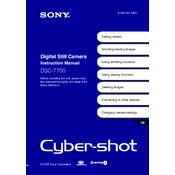
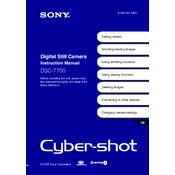
To transfer photos to a computer, connect the DSC-T700 using the supplied USB cable. Ensure the camera is turned on and set to 'USB Connect'. Your computer should recognize the camera as a removable drive, allowing you to copy the files.
First, ensure the battery is inserted correctly. Check the charger and cable for any damage. If the problem persists, try using a different power outlet or replace the battery if it's old.
To reset the camera, go to the 'Settings' menu, select 'Main Settings', and choose 'Initialize'. Confirm the action to restore factory settings.
Use a soft, dry microfiber cloth to gently clean the lens. Avoid using any liquid cleaners or rough materials that could scratch the lens surface.
Ensure the camera is in the correct shooting mode for your environment. Check that the lens is clean and use a tripod to minimize camera shake. Adjusting the ISO settings may also help.
To extend battery life, reduce the use of the LCD screen, turn off image review, and avoid using the flash when unnecessary. Also, make sure to turn off the camera when not in use.
Check if the battery is fully charged and properly inserted. If the camera still doesn't turn on, try using a different battery or charger to identify the issue.
Visit the Sony support website to check for firmware updates. Download the update to your computer, connect the camera via USB, and follow the provided instructions to complete the update.
Yes, the DSC-T700 can be used in low light by adjusting the ISO settings, using a tripod to stabilize the camera, and enabling the flash for better exposure if needed.
Go to the 'Settings' menu and select 'Clock Settings'. From there, you can adjust the date and time using the navigation buttons.