Sony DSC-T500 Instruction Manual
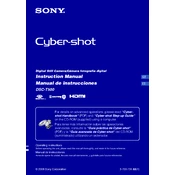
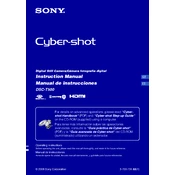
To transfer photos, connect the camera to your computer using the supplied USB cable. Turn on the camera and select "USB Connect" from the menu. Your computer should recognize the camera as a removable drive, allowing you to drag and drop images to your desired folder.
First, ensure the battery is fully charged. If the camera still won't turn on, try removing and reinserting the battery. If the problem persists, check for any visible damage or contact Sony support for further assistance.
To reset the camera, go to the main menu, select "Settings," then navigate to "Initialize." Follow the on-screen instructions to complete the reset process, which will restore the camera to its factory settings.
Blurry photos can result from camera shake or improper focus. Ensure the camera is steady when shooting or use a tripod. Also, check that the autofocus is working correctly and adjust the settings if necessary.
Visit the Sony support website to check for firmware updates. Download the firmware update files and follow the provided instructions to install the update via a memory card or USB connection.
Use a soft, lint-free cloth or a lens cleaning brush to gently remove dust and smudges. Avoid using paper towels or rough materials which can scratch the lens surface.
To extend battery life, lower the LCD screen brightness, use the optical viewfinder instead of the screen when possible, and turn off the camera when not in use. Additionally, keep the battery contacts clean.
Check that the memory stick is properly inserted. If the error persists, try formatting the memory stick using the camera's format function, but be aware that this will erase all data on the memory stick.
The DSC-T500 does not natively support webcam functionality. You would need additional third-party software and hardware solutions to use it as a webcam.
The DSC-T500 supports HD video recording at 720p resolution. You can choose between standard and high-quality settings depending on your storage capacity and desired video quality.