Sony DSC-S2000 Instruction Manual
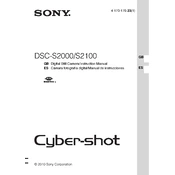
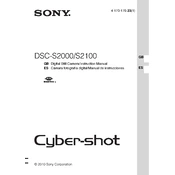
To transfer photos, connect your camera to the computer using a USB cable. Turn on the camera and set it to 'Mass Storage' mode. Your computer will recognize the camera as a removable drive, allowing you to copy photos to your desired location.
Ensure the batteries are correctly inserted and fully charged. Check for any debris in the battery compartment. If the issue persists, try replacing the batteries with new ones.
To reset the camera settings, navigate to the 'Setup' menu and select 'Initialize'. Confirm your selection to restore the camera to its default factory settings.
Ensure the lens is clean and free of smudges. Check the focus mode and make sure it is appropriate for the subject. Use a faster shutter speed or stabilize the camera to reduce motion blur.
Go to the 'Setup' menu and select 'Language Settings'. From there, you can choose your preferred language from the list of available options.
The Sony DSC-S2000 is compatible with Memory Stick Duo, Memory Stick PRO Duo, and SD/SDHC memory cards. Ensure that the card is properly inserted into the camera.
To extend battery life, reduce the use of the LCD screen by utilizing the viewfinder, turn off the camera when not in use, and avoid using the flash unnecessarily.
Visit the Sony support website to check for available firmware updates. Follow the instructions provided to download and install the update using a compatible memory card.
Ensure the memory card is inserted correctly. Try formatting the card in the camera to resolve any compatibility issues. If the problem persists, test with a different card.
Check if the flash setting is enabled in the camera menu. Ensure the battery is charged, as a low charge can affect the flash. If the issue continues, reset the camera settings.