Sony DSC-RX10M4 Instruction Manual
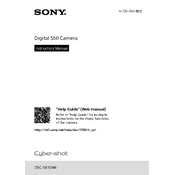
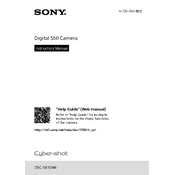
To enable Eye AF on the Sony DSC-RX10M4, press the 'Menu' button, go to the 'Custom Settings' tab, select 'Eye-Start AF', and turn it on. Then, assign the Eye AF function to a custom button for quick access.
First, ensure the battery is fully charged and inserted correctly. Check the battery compartment for any debris or corrosion. If the camera still doesn't turn on, try a different battery if available. If the issue persists, contact Sony support.
To reset the settings, press the 'Menu' button, navigate to the 'Setup' tab, select 'Setting Reset', and choose 'Initialize'. Confirm the reset when prompted.
Use a soft, lint-free cloth or a microfiber lens cloth. Gently wipe the lens in a circular motion. For stubborn spots, use a small amount of lens cleaning solution on the cloth. Avoid using tissue paper or rough materials.
Connect the camera to the computer using a USB cable. Turn on the camera. The computer should recognize the device, allowing you to transfer files via the file explorer or import software. Alternatively, you can use a card reader.
Blurry images can result from improper focus, slow shutter speed, or camera shake. Ensure the focus mode is correct for your subject. Use a faster shutter speed or a tripod to stabilize the camera. Check for lens smudges.
Visit the Sony support website and download the latest firmware update for the DSC-RX10M4. Follow the instructions provided, which usually involves connecting the camera to the computer with a USB cable and running the update utility.
The Sony DSC-RX10M4 is compatible with SD, SDHC, and SDXC memory cards. Use a UHS-I or UHS-II card with a minimum Class 10 rating for optimal performance, especially for video recording.
To extend battery life, reduce the use of the LCD screen, turn off Wi-Fi/Bluetooth when not needed, lower the screen brightness, and use the 'Airplane Mode'. Additionally, carrying a spare battery is advisable for longer shoots.
To shoot 4K video, press the 'Menu' button, go to the 'Camera Settings' tab, select 'File Format', and choose 'XAVC S 4K'. Adjust other settings like frame rate and exposure as needed before recording.