Sony DSC-RX100M3 Instruction Manual
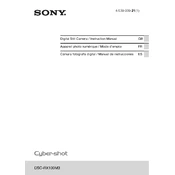
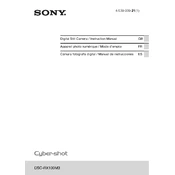
To transfer photos, connect the camera to your computer using a USB cable. Set the camera to 'Mass Storage' mode in the settings, and the computer should recognize it as a removable drive. You can then drag and drop files to your desired folder.
Use a blower to remove dust, a lens cleaning brush for particles, and a microfiber cloth with lens cleaning solution for smudges. Gently clean in a circular motion.
Quick battery drain can be due to settings like Wi-Fi, high screen brightness, or GPS being enabled. Disable these features when not in use and ensure the firmware is updated for optimal battery performance.
To reset the camera, go to the 'Menu', find the 'Setup' tab, and select 'Settings Reset'. Choose either 'Camera Settings Reset' or 'Initialize' to revert to factory settings.
Ensure the lens is clean and the focus mode is set correctly. Try switching to manual focus if autofocus struggles. If problems persist, reset the camera settings or update the firmware.
The Sony DSC-RX100M3 does not have an external microphone input. For better audio, consider using a separate audio recorder and syncing the audio in post-production.
Press the 'Menu' button, navigate to the 'Wireless' section, and select 'Send to Smartphone'. Follow the on-screen instructions to connect to your smartphone via Wi-Fi using the PlayMemories Mobile app.
For low-light conditions, use the 'Superior Auto' mode or switch to 'Manual' mode to adjust ISO, aperture, and shutter speed for better control over exposure.
To extend recording time, use a larger capacity memory card, lower the video resolution, and disable stabilization features if they are not needed. Consider using an external power source for longer sessions.
It is recommended to use an SDXC card with a UHS-I rating for optimal performance, especially for video recording and continuous shooting. Ensure the card is formatted in the camera before use.