Sony DSC-HX5 Instruction Manual
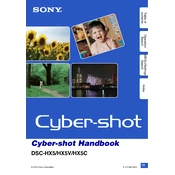
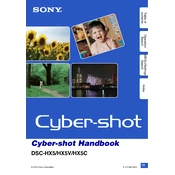
To transfer photos, connect your DSC-HX5 to the computer using the supplied USB cable. Turn on the camera, and it should automatically be recognized by your computer. You can then access the camera's storage and copy the photos to your desired location.
First, ensure the battery is properly inserted. If it still doesn’t turn on, charge the battery fully and try again. If the problem persists, try replacing the battery or check for any visible damages to the camera.
To reset the settings, go to the 'Menu' and select 'Setup'. Scroll to find 'Initialize', select it, and confirm to reset the camera to factory settings.
Blurry photos can result from camera shake, especially in low light. Use a tripod or activate the image stabilization feature. Also, ensure that the lens is clean and autofocus is enabled.
Check Sony's official website for any available firmware updates for the DSC-HX5. Follow the instructions provided on the website to download and install the update using your computer and USB cable.
Use a soft, dry microfiber cloth to gently wipe the lens. For stubborn dirt, use a lens cleaning solution and a lens tissue. Avoid using rough materials that could scratch the lens.
To extend battery life, reduce the LCD screen brightness, turn off GPS, and use the 'Power Save' mode. Also, avoid using the flash unnecessarily and carry a spare battery for long sessions.
The Sony DSC-HX5 is compatible with SD, SDHC, and Memory Stick Pro Duo cards. Ensure to use cards from reputable brands to prevent data loss.
Press the 'Menu' button, go to 'Setup', then select 'Date/Time Setup'. Set the correct date and time using the navigation buttons and confirm your settings.
No, the Sony DSC-HX5 does not support RAW shooting. The camera saves images in JPEG format only.