Sony DSC-HX400 Instruction Manual
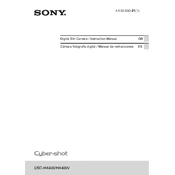
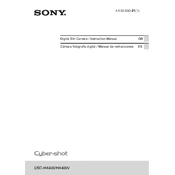
To transfer photos to your computer, connect the camera to the computer using the USB cable provided. Turn on the camera, and your computer should recognize it as a removable device. You can then copy the photos to your computer. Alternatively, you can use the PlayMemories Home software for easier management and transfer.
First, ensure that the battery is charged. If the battery is charged and the camera still won't turn on, try removing the battery and memory card, wait a few minutes, and then reinsert them. If the issue persists, it may require professional servicing.
To reset the camera to factory settings, go to the MENU, select 'Setup,' then 'Settings Reset,' and choose 'Initialize.' Confirm the selection, and the camera will reset to its default settings.
Blurry images can be caused by several factors. Ensure that the lens is clean and that you are not moving the camera while taking photos. Use a faster shutter speed or a tripod to minimize motion blur. Additionally, check the focus settings and ensure the subject is within the focusing range.
To update the firmware, visit the Sony support website and download the latest firmware update for the DSC-HX400. Follow the instructions provided to install the update, usually involving connecting the camera to your computer via USB and running the update software.
Yes, the Sony DSC-HX400 supports shooting in RAW format, allowing for greater flexibility in post-processing. You can enable RAW shooting in the camera settings under the Image Quality menu.
The Sony DSC-HX400 is compatible with SD, SDHC, SDXC, and Memory Stick PRO Duo cards. Ensure that the memory card is properly inserted into the camera and formatted for optimal performance.
To enable Wi-Fi, go to the MENU, select 'Wireless,' and choose 'Wi-Fi Settings.' Follow the prompts to set up the connection. You can then transfer images to a smartphone or tablet using the PlayMemories Mobile app.
Use a soft, lint-free microfiber cloth to gently wipe the lens. If there are stubborn spots, lightly dampen the cloth with a lens cleaning solution. Avoid using tissues or rough materials that might scratch the lens.
To extend battery life, reduce the use of the LCD screen by using the viewfinder, turn off Wi-Fi when not in use, and disable unnecessary features or settings such as GPS. Carrying a spare battery is also advisable for prolonged shooting sessions.