Sony DSC-HX350 Instruction Manual
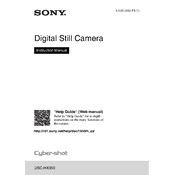
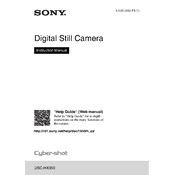
To transfer photos, connect the camera to your computer using a USB cable. Turn on the camera, and it should appear as a removable drive on your computer. You can then copy the photos to your computer.
First, check if the battery is charged and inserted correctly. If the problem persists, try using a different battery or charging the battery with a separate charger. If the camera still doesn’t turn on, it may require service.
To reset the settings, go to the 'Menu', select 'Settings', and choose 'Initialize'. Follow the on-screen instructions to reset the camera to factory defaults.
Use a soft, dry microfiber cloth to gently wipe the lens. For stubborn spots, use a small amount of lens cleaning solution on the cloth. Avoid spraying liquid directly onto the lens.
The Sony DSC-HX350 does not have a dedicated input for an external microphone, so it is not possible to use one directly with this camera model.
Use the 'Sports' mode or manually set a fast shutter speed in 'Manual' mode to freeze motion. Continuous shooting mode can also help capture fast action shots.
Check the Sony support website for any available firmware updates for your model. Follow the instructions provided to download and install the update, typically involving connecting the camera to a computer via USB.
Blurry photos can result from camera shake, slow shutter speed, or incorrect focus settings. Use a tripod, increase the shutter speed, and make sure the autofocus is correctly set for your subject.
To extend battery life, reduce the use of the LCD screen by using the viewfinder, turn off the camera when not in use, and disable unnecessary features like Wi-Fi if not needed.
The Sony DSC-HX350 is compatible with SD, SDHC, and SDXC memory cards. It is recommended to use a Class 4 or higher card for optimal performance.