Sony DSC-H4 Instruction Manual
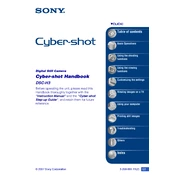
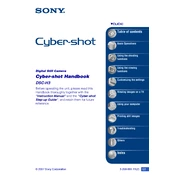
To transfer photos, connect the camera to your computer using the supplied USB cable. Turn on the camera and set it to 'Mass Storage' mode. Your computer should recognize the camera as a removable drive, allowing you to copy the photos.
First, ensure the battery is fully charged and inserted correctly. Try removing the battery and memory card, then reinsert them. If the camera still doesn't turn on, try using a different battery.
To reset the camera to factory settings, go to the setup menu, select 'Initialize', and confirm your selection. This will reset all settings, but will not delete any photos or videos.
Use a soft, dry microfiber cloth to gently wipe the lens. If necessary, use a lens cleaning solution. Avoid using rough materials or excessive force to prevent scratches.
Download the latest firmware from the Sony support website. Follow the instructions provided to install the update, ensuring that the camera battery is fully charged before you begin.
Blurry photos can result from low light or camera shake. Ensure you're using the appropriate shooting mode and try increasing the ISO setting. Use a tripod for stability in low-light conditions.
To extend battery life, reduce the use of the LCD screen and turn off the camera when not in use. Avoid using the flash excessively and keep the camera at a moderate temperature.
The Sony DSC-H4 is compatible with SD, SDHC, and SDXC memory cards. Ensure that the card has a sufficient speed class rating for video recording if needed.
Navigate to the setup menu, select 'Date/Time', and adjust the settings as needed. Confirm your changes to ensure the correct date and time are saved.
Refer to the user manual for specific error codes. Common solutions include turning the camera off and on, removing and reinserting the battery, and checking for firmware updates.