Sony DCR-IP1 Operations Guide
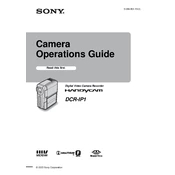
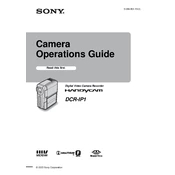
To transfer videos, connect the Sony DCR-IP1 to your computer using the supplied USB cable. Ensure the camera is in Playback mode. Your computer should recognize the device, allowing you to import videos using compatible software like Sony Picture Package or Windows Movie Maker.
If the touchscreen becomes unresponsive, try restarting the camcorder. If the issue persists, perform a reset by pressing the small reset button located on the camcorder with a pointed object. Consult the user manual if problems continue.
To improve battery life, reduce the LCD brightness, minimize the use of zoom, and turn off the camcorder when not in use. Also, consider using a higher capacity battery if available.
To clean the lens, use a soft, lint-free cloth slightly dampened with water or a lens cleaning solution. Gently wipe the lens in a circular motion. Avoid using paper products or abrasive materials.
Audio sync issues can often be resolved by ensuring that the video playback software is updated and compatible with the camcorder's format. If the problem persists, try converting the video file to a different format using video editing software.
Check Sony's official website for firmware updates for the DCR-IP1. Download the update file and follow the provided instructions, usually involving connecting the camcorder to the computer and running the update software. Ensure the battery is fully charged before starting.
The Sony DCR-IP1 does not have a dedicated input for an external microphone. However, you can use a compatible external recording device and sync the audio in post-production if higher quality audio is needed.
To perform a factory reset, locate the reset button on the camcorder, typically found in a small hole. Use a pointed object to press and hold the reset button for a few seconds. This will restore the camcorder to its original factory settings.
The Sony DCR-IP1 primarily records in the MICROMV format, which is a digital video format with high compression. Ensure your editing software supports this format for compatibility.
If the camcorder does not power on, ensure the battery is charged and properly connected. Try using a different battery if available, or connect the camcorder to AC power using the supplied adapter. If the problem persists, consult a professional technician.