Sony CCD-TRV128 Operations Guide
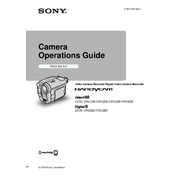
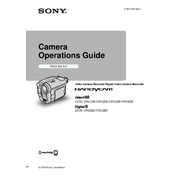
To connect the Sony CCD-TRV128 to a TV, use the supplied A/V connecting cable. Connect the A/V OUT jack on the camcorder to the A/V IN jacks on the TV. Make sure to match the yellow plug to the video input and the red and white plugs to the audio inputs. Set the TV to the correct input channel to view the playback.
If the camcorder does not power on, ensure that the battery pack is properly attached and fully charged. Alternatively, connect the camcorder to a power outlet using the AC power adapter. If the issue persists, check for any blown fuses or contact Sony support for further assistance.
To clean the lens, use a soft, dry cloth to gently wipe away any dust or smudges. Avoid using liquid cleaners or abrasive materials. If necessary, use a lens cleaning solution specifically designed for camera optics, applied with a microfiber cloth.
Store the camcorder in a cool, dry place. Remove the battery pack to prevent battery drain and potential leakage. Keep the camcorder in a protective case to avoid dust and damage.
You can transfer video by connecting the camcorder to a computer using a USB cable or an IEEE 1394 (FireWire) cable, depending on your computer's compatibility. Use video editing software to capture and save the footage on your computer.
Poor playback quality can be caused by dirty video heads. Run a head cleaning cassette through the camcorder to clean the heads. Also, check the quality settings and ensure that the tape is not damaged or worn out.
To extend battery life, fully charge the battery before use and store it in a cool, dry place. Avoid exposing the battery to extreme temperatures. Consider purchasing an additional battery pack for extended recording sessions.
If the tape is stuck, do not forcefully remove it. Turn off the camcorder and remove the battery. Reattach the battery and power on the camcorder to see if it automatically ejects the tape. If not, consult the user manual for troubleshooting steps or contact Sony support.
To improve audio recording quality, ensure the built-in microphone is not obstructed. Use an external microphone if available, and record in quiet environments to minimize background noise. Adjust the audio recording settings if needed.
Regularly clean the exterior and lens of the camcorder. Run a head cleaning cassette periodically to maintain tape playback quality. Check the battery condition and charging performance every few months. Store the camcorder properly when not in use.