Sony AIR SA5R Operating Instruction
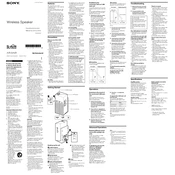
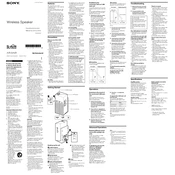
To connect your Sony AIR SA5R to a Wi-Fi network, press and hold the Wi-Fi button on the device until the network indicator starts flashing. Then, use the Sony app on your smartphone to select your network and enter the password.
First, ensure the device is properly plugged into a power source. Check the power cord for any damage. If the device still doesn't turn on, try a different outlet. If the problem persists, contact Sony customer support.
To reset the Sony AIR SA5R to factory settings, press and hold the Reset button on the back of the device for about 10 seconds until the unit restarts. This will erase all settings and restore defaults.
Check if the volume is muted or turned down low. Ensure the audio source is playing and properly connected. If using Bluetooth, make sure the device is paired correctly. Try restarting the device if the issue persists.
To update the firmware, ensure your device is connected to the internet. Open the Sony app on your smartphone, navigate to the settings, and select 'Check for Updates'. Follow the on-screen instructions to complete the update.
The Sony AIR SA5R can connect to one device at a time. To switch devices, disconnect the current device and connect the new one using Bluetooth or Wi-Fi.
To improve sound quality, place the speaker in an open area away from walls or barriers. Ensure the audio source is of high quality and use the equalizer settings in the Sony app to adjust sound preferences.
Use a soft, dry cloth to gently wipe the surface of the device. Avoid using water or cleaning solutions. Ensure the device is unplugged before cleaning.
To extend battery life, reduce volume levels, disable features like Wi-Fi or Bluetooth when not in use, and avoid exposing the device to extreme temperatures. Regularly update the firmware for optimal performance.
Ensure the device is within range of the router or paired device. Check for any obstructions or interference from other electronic devices. Updating the firmware can also resolve connectivity issues.