Sony AIR SA50R Operating Instruction v2
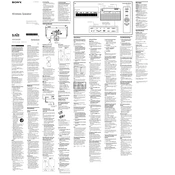
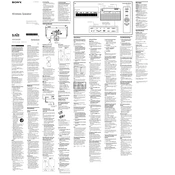
To connect your Sony AIR SA50R to a Wi-Fi network, navigate to the settings menu on the device, select 'Network Settings', and choose 'Wi-Fi Setup'. Follow the on-screen instructions to select your network and enter the password.
If your Sony AIR SA50R is not turning on, ensure that the power cable is securely connected to both the device and the power outlet. Try using a different power outlet or cable if available. If the problem persists, consider performing a factory reset or contacting customer support for further assistance.
To perform a factory reset on the Sony AIR SA50R, locate the reset button (usually a small pinhole) on the device. Use a pointed object like a paperclip to press and hold the button for about 10 seconds until the device restarts. This will restore the device to its original factory settings.
Yes, you can stream music from your smartphone to the Sony AIR SA50R using Bluetooth or Wi-Fi. Ensure that both devices are connected to the same network, then select the AIR SA50R from the list of available devices on your smartphone's music app.
To maintain your Sony AIR SA50R, ensure that it is kept in a clean, dry environment. Regularly dust the exterior with a soft cloth and avoid using harsh chemicals. Periodically check for software updates to keep the device running smoothly.
If there is no sound coming from your Sony AIR SA50R, check that the volume is turned up and not muted. Ensure that the correct input source is selected and that all cables are securely connected. If using Bluetooth, verify that the device is paired correctly.
To update the firmware on your Sony AIR SA50R, connect the device to the internet and navigate to 'System Settings'. Select 'Firmware Update' and follow the prompts to download and install the latest version. Ensure the device remains powered on during the update process.
Yes, the Sony AIR SA50R can be controlled using compatible voice assistants such as Google Assistant or Amazon Alexa. Ensure your device is connected to the same network as your voice assistant, then follow the setup instructions in the app to link the devices.
If your Sony AIR SA50R frequently disconnects from Wi-Fi, try moving the device closer to the router to improve signal strength. Check for any firmware updates that may resolve connectivity issues. If the problem persists, consider rebooting your router or resetting the network settings on the device.
To improve the sound quality of your Sony AIR SA50R, ensure it is positioned correctly away from obstructions. Use the equalizer settings available in the app or device settings to adjust the sound to your preference. Regularly update the firmware to benefit from any sound enhancements provided by the manufacturer.