Simrad NSO evo3 Installation Manual
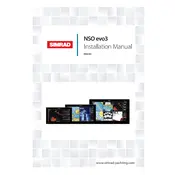
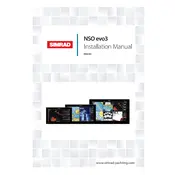
To update the software on your Simrad NSO evo3, download the latest software version from the Simrad website onto a USB drive. Insert the USB drive into the monitor, navigate to the Settings menu, select 'Software Update,' and follow the on-screen instructions.
Check the power connections and ensure that the power source is supplying electricity. Verify that the power button is functioning correctly. If the monitor still does not turn on, perform a hard reset by disconnecting the power for a few minutes before reconnecting.
To calibrate the touchscreen, go to the Settings menu and select 'Touchscreen Calibration.' Follow the prompts on the screen to accurately calibrate the touch response.
Connect your monitor to the NMEA 2000 network using a compatible NMEA 2000 cable. Once connected, turn on the monitor and navigate to the Network setup menu to ensure proper communication with other network devices.
To reset the monitor to factory settings, navigate to the Settings menu, select 'System,' then 'Restore Defaults.' Confirm your selection to initiate the reset process, which will erase all user settings and data.
Ensure that the GPS antenna is unobstructed and has a clear view of the sky. Check the GPS settings in the system menu and verify that the latest software updates are installed. Additionally, inspect the connections to the GPS module.
Increase the screen brightness through the display settings. Consider using a sun cover or shade to reduce glare, and ensure that the monitor's anti-reflective coating is clean and free of smudges.
Check the connections between the monitor and the radar unit. Ensure that both devices are powered on and that the correct radar source is selected in the network settings menu. Perform a network scan to detect the radar.
Yes, you can connect to a Wi-Fi network. Access the Settings menu, select 'Wireless,' and then 'Wi-Fi.' Choose your network from the list and enter the password to connect.
To save a waypoint, tap on the desired location on the chart screen, then select 'Add Waypoint' from the context menu. Enter a name and any additional information before saving.