Simrad Navico NSE8 Installation Manual
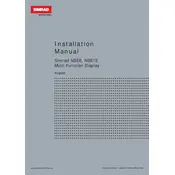
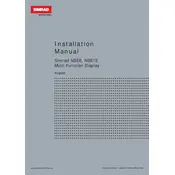
To perform a software update, download the latest software version from the Simrad website onto a USB drive. Insert the USB into the monitor's USB port and follow the on-screen instructions to install the update.
Ensure that all connections between the sonar and the monitor are secure. Check the sonar settings on the monitor to ensure that the correct source is selected. If the issue persists, perform a factory reset on the monitor.
To customize the display layout, go to the "Pages" menu and select "Edit Page". You can then add, remove, or rearrange the panels to suit your preferences.
Access the autopilot calibration menu via the settings, and follow the on-screen instructions. It's important to perform the calibration in calm water and during stable weather conditions for best results.
First, check the power connections and ensure that the battery is fully charged. Verify that the power button is functional. If the monitor still doesn't power on, inspect the fuse and replace it if necessary.
Enable Bluetooth on both your phone and the NSE8 Monitor. Access the Bluetooth settings on the monitor, select your phone from the available devices, and follow the pairing instructions.
Regularly clean the screen with a soft, dry cloth to prevent scratches. Check all cable connections for wear and tear, and ensure the monitor is stored in a dry, dust-free environment when not in use.
Ensure that the GPS antenna has a clear view of the sky and is not obstructed. Check for software updates that may improve GPS accuracy. If problems persist, consider recalibrating the GPS module.
To reset the monitor, go to the "Settings" menu, select "System", and then choose "Factory Reset". Confirm the reset to restore the monitor to its original settings.
First, clean the screen to remove any dirt or debris. If the issue persists, restart the monitor. If the touchscreen remains unresponsive, consult the user manual for further troubleshooting steps or contact customer support.