Simrad Navico S3009 Installation Manual
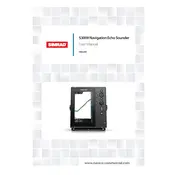
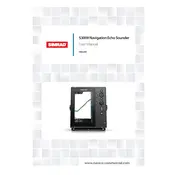
To adjust the brightness, press the 'Menu' button on the monitor. Navigate to the 'Display' settings and select 'Brightness'. Use the arrow keys to increase or decrease the brightness level as needed.
First, check that the power cable is securely connected and that the power source is functioning. Verify that the power button is pressed. If the monitor still does not turn on, consult the troubleshooting section of the user manual or contact technical support.
To update the software, download the latest version from the Simrad website onto a USB drive. Insert the USB drive into the monitor's USB port and follow the on-screen instructions to complete the update.
Use a soft, lint-free cloth slightly dampened with water or a mild screen cleaner. Gently wipe the screen in circular motions. Avoid using paper towels, rough fabrics, or harsh chemicals to prevent damage to the screen.
Ensure that the monitor's resolution is set to match the output resolution of your connected device. Also, check the display settings for any misconfigurations or interference. Adjust the sharpness and contrast settings if necessary.
To perform a factory reset, navigate to the 'Settings' menu and select 'System'. Choose 'Factory Reset' and confirm your selection. Note that this will erase all custom settings and preferences.
Yes, the Simrad Navico S3009 Monitor supports multiple input sources. Use the available HDMI, VGA, or other input ports to connect different devices. Switch between inputs using the 'Input' button on the monitor or via the menu.
Check the connection cables to ensure they are secure and undamaged. Verify that the input source is functioning correctly. If the issue persists, try adjusting the refresh rate and resolution settings in the monitor's menu.
Access the 'Menu' and navigate to the 'Display' settings. Select 'Color', where you can adjust the color temperature, hue, and saturation to your preference. For accurate color representation, use the 'Calibrate' option if available.
Regularly clean the screen and body to prevent dust build-up. Ensure proper ventilation to avoid overheating and periodically check cables and connections for wear. Keep the firmware updated and follow the manufacturer's guidelines for usage and storage.